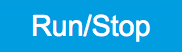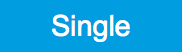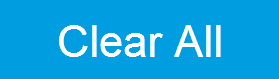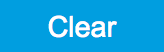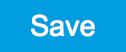Sweeper Tab¶
The Sweeper is a highly versatile measurement tool available on HDAWG instruments with the HDAWG-CNT Pulse Counter installed. The Sweeper enables scans of an instrument parameter over a defined range and simultaneous measurement of a streamed pulse counter data.
Features¶
- Full-featured parametric sweep tool for frequency, DC output voltages, AWG user registers
- Display of data from pulse counters
- Different sweep types: single, continuous (run / stop), bidirectional, binary
- Persistent display of previous sweep results
- Normalization of sweeps
Description¶
The Sweeper supports a variety of experiments where a parameter is changed stepwise and measurement data can be graphically displayed. Open the tool by clicking the corresponding icon in the UI side bar. The Sweeper tab (see Figure 1) is divided into a plot section on the left and a configuration section on the right. The configuration section is further divided into a number of sub-tabs.
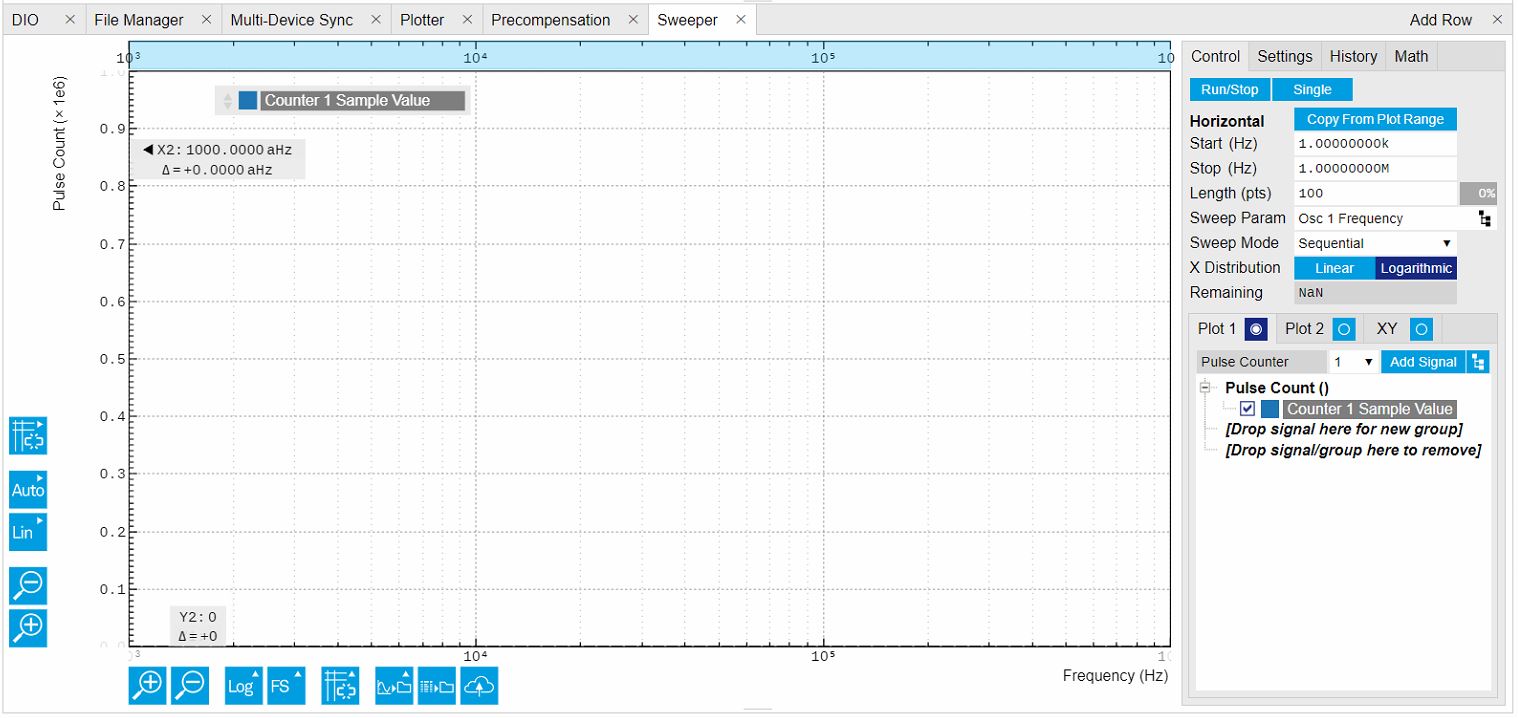
The Control sub-tab holds the basic measurement settings such as Sweep Parameter, Start/Stop values, and number of points (Length) in the Horizontal section. Measurement signals can be added in the Vertical Axis Groups section. A typical use of the Sweeper is to perform a frequency sweep and measure the response of the device under test. The Sweeper can also be used to sweep parameters other than frequency, for instance DC offset voltages or AWG user registers. AWG user registers may e.g. be used to sweep a pulse delay, or to iterate through waveforms.
For frequency sweeps, the sweep points are distributed logarithmically, rather than linearly, between the start and stop values by default. This feature is particularly useful for sweeps over several decades and can be disabled with the Log checkbox. The Sweep Mode setting is useful for identifying measurement problems caused by hysteretic sample behavior or too fast sweeping speed. Such problems would cause non-overlapping curves in a bidirectional sweep.
By default the plot area keeps the memory and display of the last 100
sweeps represented in a list in the History sub-tab. See History
List
for more details on how data in the history list can be managed and
stored. With the Reference feature, it is possible to divide all
measurements in the history by a reference measurement. This is useful
for instance to eliminate spurious effects in a frequency response
sweep. To define a certain measurement as the reference, mark it in the
list and click on 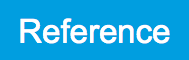 .
Then enable the Reference mode with the checkbox below the list to
update the plot display. Note that the Reference setting does not affect
data saving: saved files always contain raw data.
.
Then enable the Reference mode with the checkbox below the list to
update the plot display. Note that the Reference setting does not affect
data saving: saved files always contain raw data.
Functional Elements¶
For the Vertical Axis Groups, please see the table "Vertical Axis Groups description" in the section called "Vertical Axis Groups".
| Control/Tool | Option/Range | Description |
|---|---|---|
| Filter | Application Mode: preset configuration. Advanced Mode: manual configuration. | |
| Application Mode | The sweeper sets the filters and other parameters automatically. | |
| Advanced Mode | The sweeper uses manually configured parameters. | |
| Application | Select the sweep application mode | |
| Parameter Sweep | Only one data sample is acquired per sweeper point. | |
| Parameter Sweep Averaged | Multiple data samples are acquired per sweeper point of which the average value is displayed. | |
| Noise Amplitude Sweep | Multiple data samples are acquired per sweeper point of which the standard deviation is displayed (e.g. to determine input noise). For accurate noise measurement, the signal amplitude R is replaced by its quadrature components X and Y. | |
| Freq Response Analyzer | Narrow band frequency response analysis. Averaging is enabled. | |
| 3-Omega Sweep | Optimized parameters for 3-omega application. Averaging is enabled. | |
| FRA (Sinc Filter) | The sinc filter helps to speed up measurements for frequencies below 50 Hz in FRA mode. For higher frequencies it is automatically disabled. Averaging is off. | |
| Impedance | This application mode uses narrow bandwidth filter settings to achieve high calibration accuracy. | |
| Precision | Choose between a high speed scan speed or high precision and accuracy. | |
| Low -> fast sweep | Medium accuracy/precision is optimized for sweep speed. | |
| High -> standard speed | Medium accuracy/precision takes more measurement time. | |
| Very high -> slow sweep | High accuracy/precision takes more measurement time. | |
| Bandwidth Mode | Automatically is recommended in particular for logarithmic sweeps and assures the whole spectrum is covered. | |
| Auto | All bandwidth settings of the chosen demodulators are automatically adjusted. For logarithmic sweeps the measurement bandwidth is adjusted throughout the measurement. | |
| Fixed | Define a certain bandwidth which is taken for all chosen demodulators for the course of the measurement. | |
| Manual | The sweeper module leaves the demodulator bandwidth settings entirely untouched. | |
| Time Constant/Bandwidth Select | Defines the display unit of the low-pass filter to use for the sweep in fixed bandwidth mode: time constant (TC), noise equivalent power bandwidth (NEP), 3 dB bandwidth (3 dB). | |
| TC | Defines the low-pass filter characteristic using time constant of the filter. | |
| Bandwidth NEP | Defines the low-pass filter characteristic using the noise equivalent power bandwidth of the filter. | |
| Bandwidth 3 dB | Defines the low-pass filter characteristic using the cut-off frequency of the filter. | |
| Time Constant/Bandwidth | numeric value | Defines the measurement bandwidth for Fixed bandwidth sweep mode, and corresponds to either noise equivalent power bandwidth (NEP), time constant (TC) or 3 dB bandwidth (3 dB) depending on selection. |
| Max Bandwidth (Hz) | numeric value | Maximal bandwidth used in auto bandwidth mode. The effective bandwidth will be calculated based on this max value, the frequency step size, and the omega suppression. |
| BW Overlap | ON / OFF | If enabled the bandwidth of a sweep point may overlap with the frequency of neighboring sweep points. The effective bandwidth is only limited by the maximal bandwidth setting and omega suppression. As a result, the bandwidth is independent of the number of sweep points. For frequency response analysis bandwidth overlap should be enabled to achieve maximal sweep speed. |
| Omega Suppression (dB) | numeric value | Suppression of the omega and 2-omega components. Large suppression will have a significant impact on sweep time especially for low filter orders. |
| Min Settling Time (s) | numeric value | Minimum wait time in seconds between a sweep parameter change and the recording of the next sweep point. This parameter can be used to define the required settling time of the experimental setup. The effective wait time is the maximum of this value and the demodulator filter settling time determined from the Inaccuracy value specified. |
| Inaccuracy | numeric value | Demodulator filter settling inaccuracy defining the wait time between a sweep parameter change and recording of the next sweep point. The settling time is calculated as the time required to attain the specified remaining proportion [1e-13, 0.1] of an incoming step function. Typical inaccuracy values: 10 m for highest sweep speed for large signals, 100 u for precise amplitude measurements, 100 n for precise noise measurements. Depending on the order the settling accuracy will define the number of filter time constants the sweeper has to wait. The maximum between this value and the settling time is taken as wait time until the next sweep point is recorded. |
| Settling Time (TC) | numeric value | Calculated wait time expressed in time constants defined by the specified filter settling inaccuracy. |
| Algorithm | Selects the measurement method. | |
| Averaging | Calculates the average on each data set. | |
| Standard Deviation | Calculates the standard deviation on each data set. | |
| Average Power | Calculates the electric power based on a 50 Ω input impedance. | |
| Count (Sa) | integer number | Sets the number of data samples per sweeper parameter point that is considered in the measurement. The maximum between samples, time and number of time constants is taken as effective calculation time. |
| Count (s) | numeric value | Sets the time during which data samples are processed. The maximum between samples, time and number of time constants is taken as effective calculation time. |
| Count (TC) | 0/5/15/50/100 TC | Sets the effective measurement time per sweeper parameter point that is considered in the measurement. The maximum between samples, time and number of time constants is taken as effective calculation time. |
| Phase Unwrap | ON / OFF | Allows for unwrapping of slowly changing phase evolutions around the +/-180 degree boundary. |
| Spectral Density | ON / OFF | Selects whether the result of the measurement is normalized versus the demodulation bandwidth. |
| Sinc Filter | ON / OFF | Enables sinc filter if sweep frequency is below 50 Hz. Will improve the sweep speed at low frequencies as omega components do not need to be suppressed by the normal low-pass filter. |
For the Math sub-tab please see the table "Plot math description" in the section called "Cursors and Math".