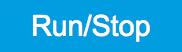Plotter Tab¶
The Plotter is one of the powerful time-domain measurement tools as introduced in Unique Set of Analysis Tools and is available on all MFLI instruments.
Features¶
- Vertical axis grouping for flexible axis scaling
- Polar and Cartesian data format
- Histogram and Math functionality for data analysis
- 4 cursors for data analysis
- Support for Input Scaling and Input Units
Description¶
The Plotter serves as graphical display for time domain data in a roll mode, i.e. continuously without triggering. Whenever the tab is closed or an additional one of the same type is needed, clicking the following icon will open a new instance of the tab.
| Control/Tool | Option/Range | Description |
|---|---|---|
| Plotter | Displays various continuously streamed measurement data as traces over time (roll mode). |
The Plotter tab (see Figure 1) is divided into a display section on the left and a configuration section on the right.
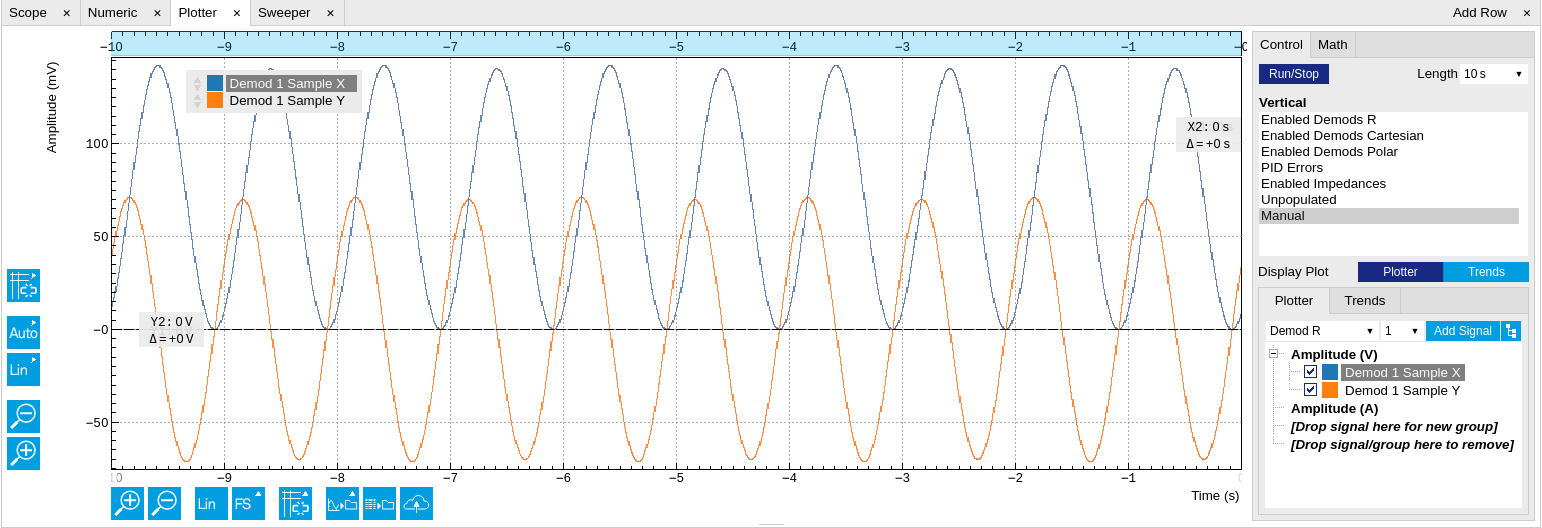
The Plotter can be used to monitor the evolution of demodulated data and other streamed data continuously over time. Just as in the numeric tab any continuously streamed quantity can be displayed, for instance R, Θ, X, Y, frequency, and others. New signals can be added by either using the presets in the Control sub-tab or by going through the tree and selecting the signals of interest in the tree structure. The vertical and horizontal axis can be displayed in Lin, Log or dB scale. The Plotter display can be zoomed in and out with the magnifier symbols, or through Man (Manual), Auto (Automatic) and FS (Full Scale) button settings (see also Plot Functionality). The maximum duration data is kept in the memory can be defined through the window length parameter in the Settings sub-tab. The window length also determines the file size for the Record Data functionality.
Note
Setting the window length to large values when operating at high sampling rates can lead to memory problems at the computer hosting the data server.
The sampling rate of the demodulator data is determined by the Rate value in Sa/s set in the Lock-in tab . The Plotter data can be continuously saved to disk by clicking the record button in the Config tab which will be indicated by a green Recording (REC) LED in the status bar. See Saving and Loading Data for more information on data saving.
Functional Elements¶
For the Vertical Axis Groups, please see the table "Vertical Axis Groups description" in the section called "Vertical Axis Groups".
For the Math sub-tab please see the table "Plot math description" in the section called "Cursors and Math".