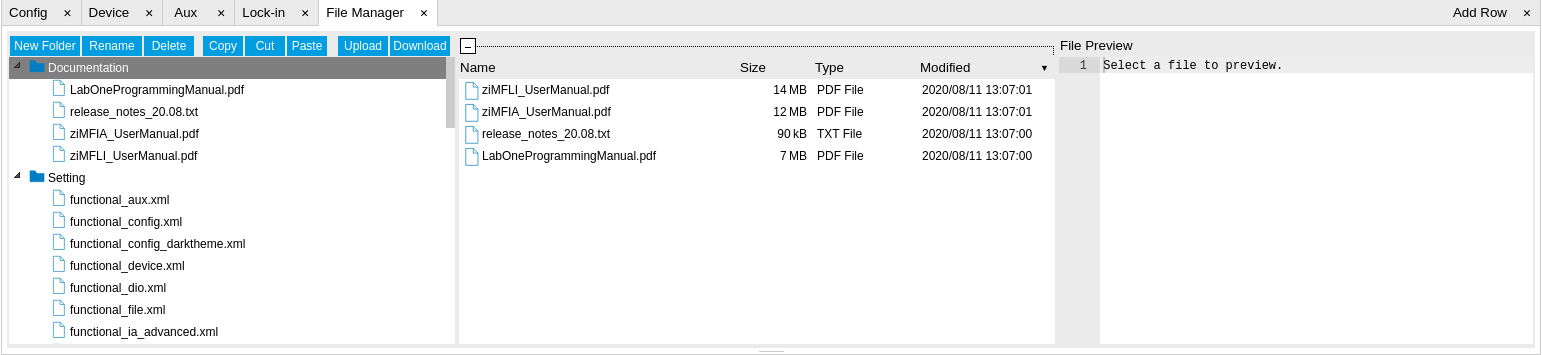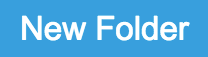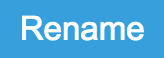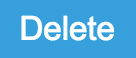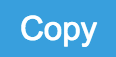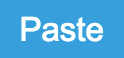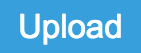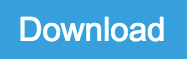File Manager Tab¶
The File Manager tab provides a quick access to the files stored on the instrument flash drive as well as any mass storage attached to one of the USB connectors.
Features¶
- Download measurement data, instruments settings and log files to a local device
- Manage file structure (browse, copy, rename, delete) on instrument flash drive and attached USB mass storage devices
- Update instrument from USB mass storage
- File preview for settings files and log files
Description¶
The File Manager tab provides standard tools to see and organize the files on the instrument flash drive as well as on attached USB storage devices. Files can be conveniently copied, renamed, downloaded and deleted. Whenever the tab is closed or an additional one of the same type is needed, clicking the following icon will open a new instance of the tab.
| Control/Tool | Option/Range | Description |
|---|---|---|
| Files | Access files on internal flash memory and USB drive. |
The Files tab (see Figure 1) provides three windows for exploring. The left window allows one to browse through the directory structure, the center window shows the files of the folder selected in the left window, and the right window displays the content of the file selected in the center window, e.g. a settings file or log file.