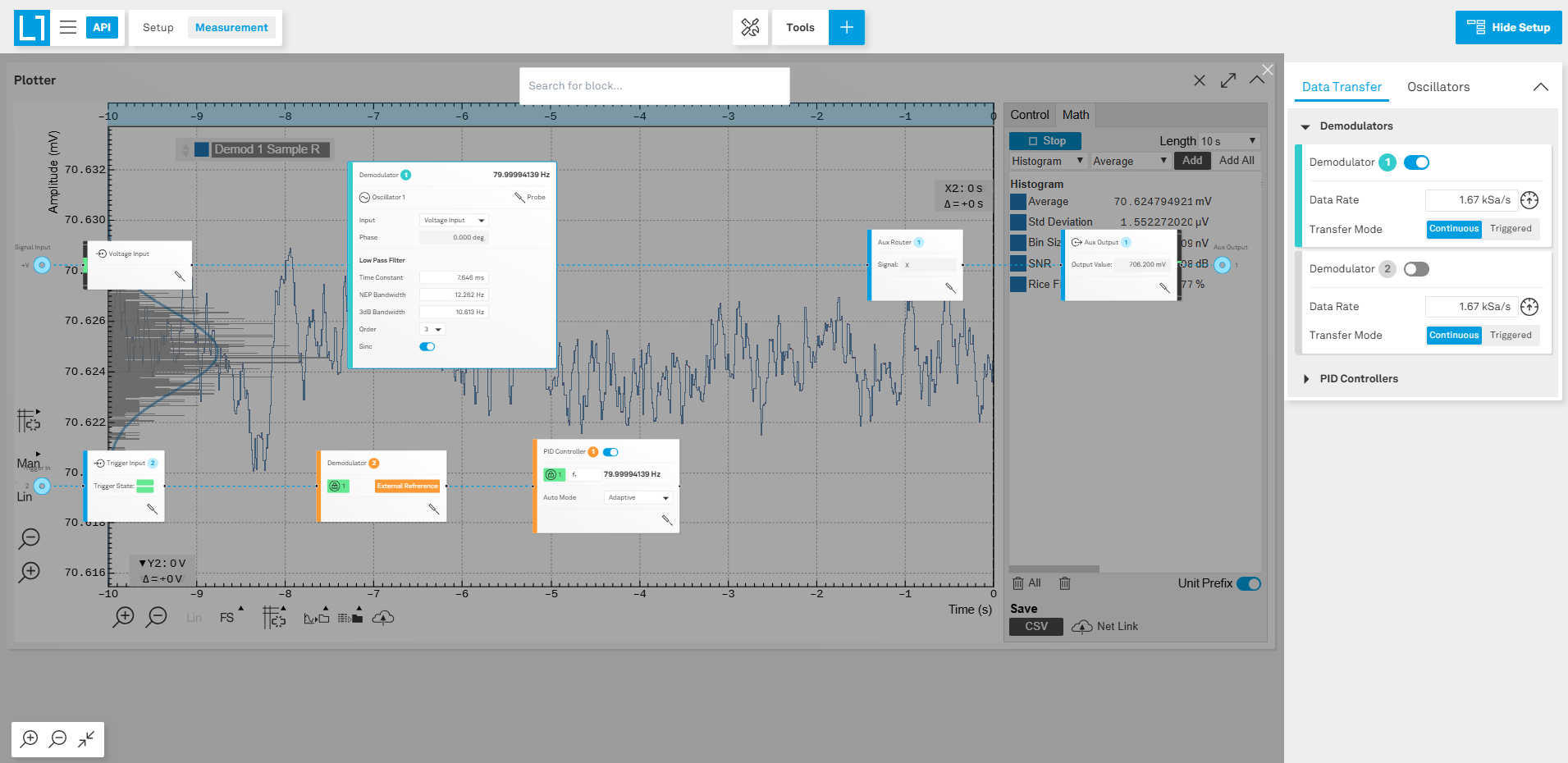External Reference¶
This tutorial explains how to lock an internal oscillator to an external reference frequency and then demodulate a signal at the external reference frequency or a harmonic of this frequency. The tutorial applies to any setup in which reference signal comes from an external source. The reference should have a sufficiently large amplitude (e.g., TTL level) and low frequency noise to allow for reliable locking.
Note
This tutorial is applicable to all MFLI Instruments. No specific options are required. The user interface has slight differences depending on whether the MF-MD or MF-PID option is installed or not. This tutorial displays only the screenshots from an instrument with both options installed.
Preparation¶
Connect the cables as shown in Figure 1. Make sure the MFLI is powered on and successfully connected to the controlling PC (see Getting Started for details). The tutorial can be started with the default instrument configuration (e.g. after a power cycle) and the default user interface settings (i.e. as is after pressing F5 in the browser). Once LabOne is started, the Setup Workspace is shown on the screen. In case some blocks are already present on the canvas, you can remove them by clicking on the “Delete all blocks” button in the top center of the Setup workspace.
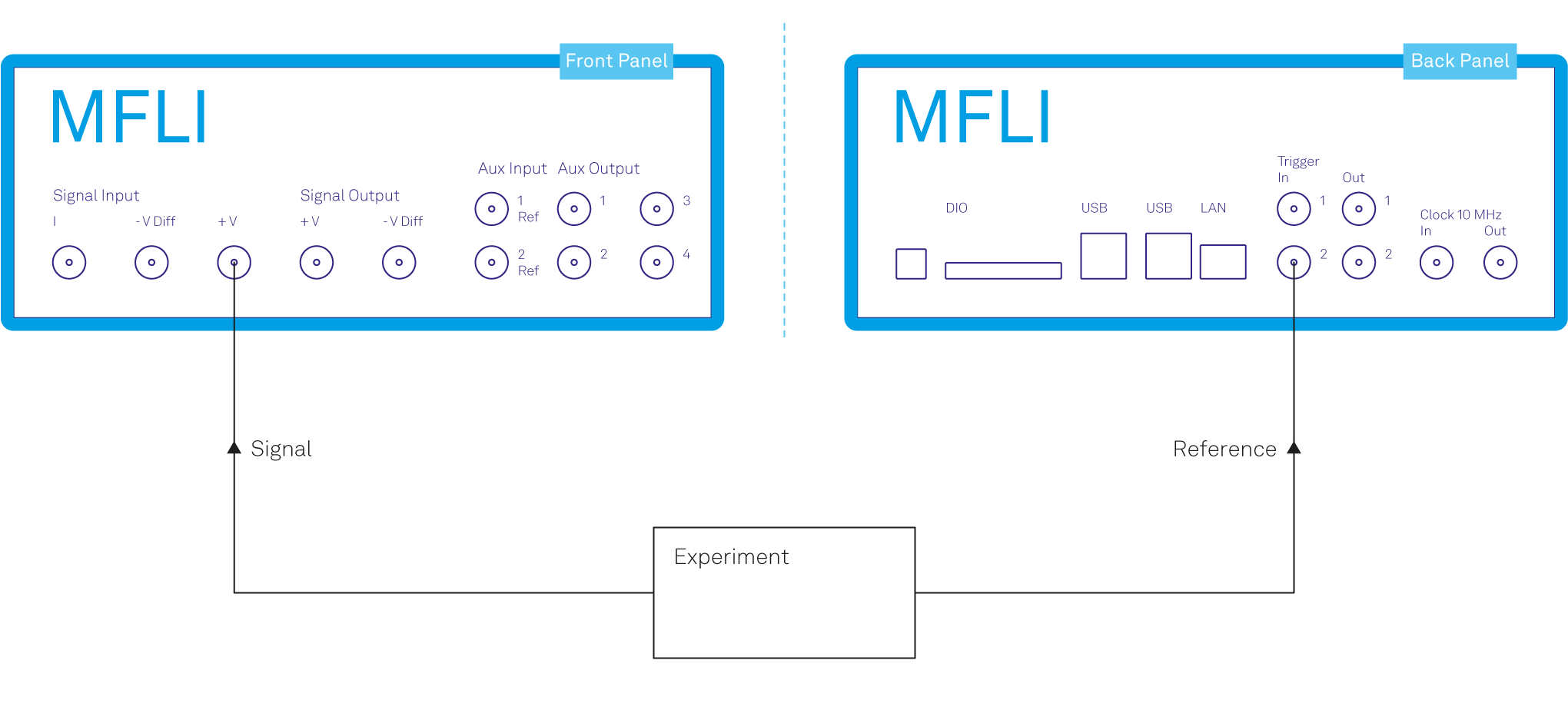
The reference signal is wired from the experiment (e.g. chopper sync signal) to Trigger Input 2 of the MFLI. In our example, the reference signal is a square signal switching between 0 V and 5 V at 80 Hz.
Locking to an external reference signal¶
In the Setup workspace, click on the Blocks button (the “+” symbol in the top bar) to open the dropdown menu. Navigate to Trigger Input and select Trigger Input 2 from the submenu as shown in Figure 2. This will add the Trigger Input 2 block to the canvas, allowing you to use your external reference signal.
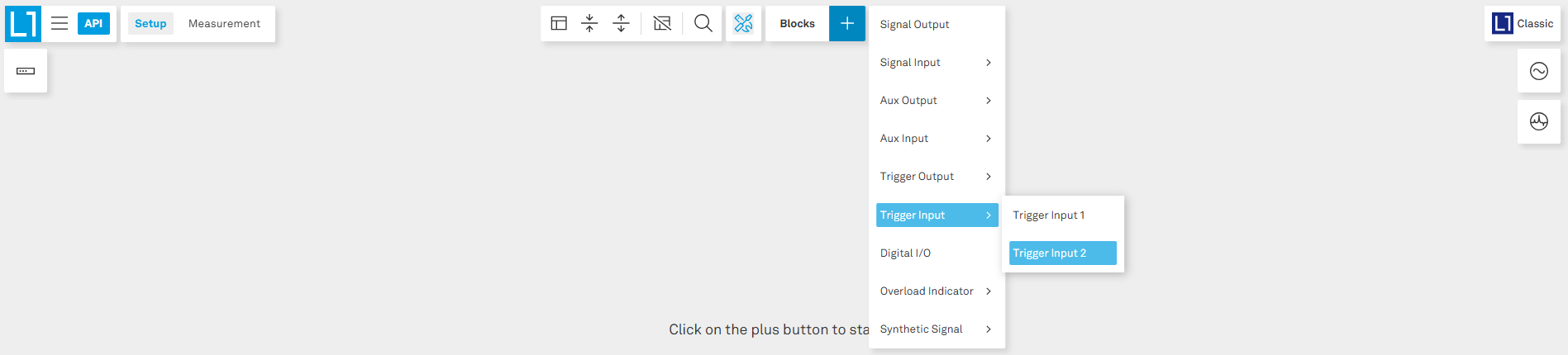
You will now see the Trigger Input 2 block on the canvas, where you can adjust the threshold level if necessary. This visual block represents the connection to your external reference signal (Figure 3).
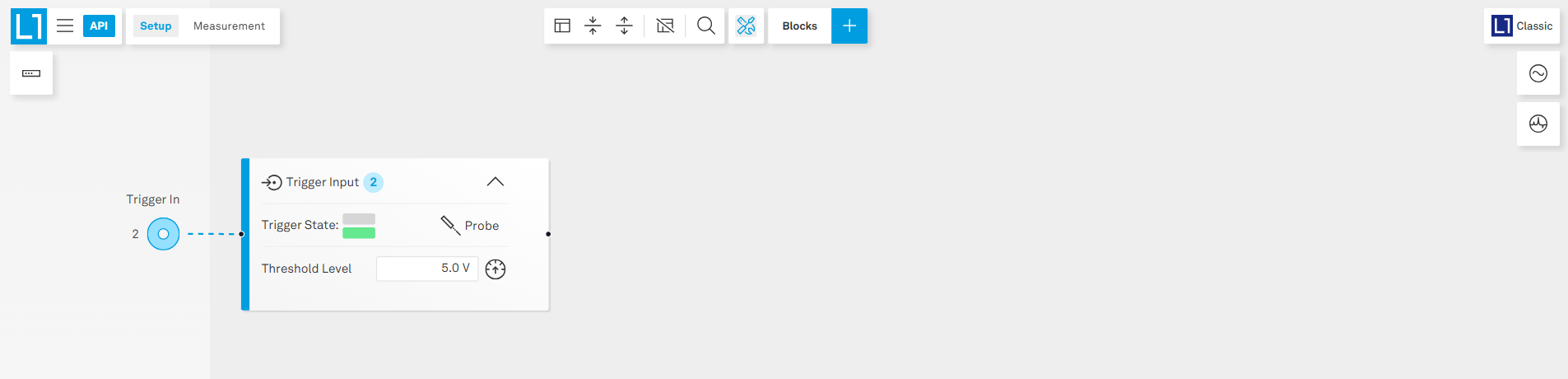
By adjusting the threshold level in the Trigger Input 2 block manually (by entering the threshold level value) or automatically (by clicking on the icon next to the threshold level), the low and high levels of the reference signal is properly detected by the instrument. This is indicated by the two green flags (low and high levels) of Trigger State as seen in Figure 4.
If, for any reason, the two levels are not detected, you can easily inspect the incoming signal at the Trigger Input 2 connector to diagnose potential issues. Simply click on the Probe icon within the Trigger Input 2 block to visualize the reference signal. This will open an oscilloscope instance, showing the signal detected at the Trigger Input 2, helping you verify signal integrity and troubleshoot any connection or threshold problems (Figure 4).
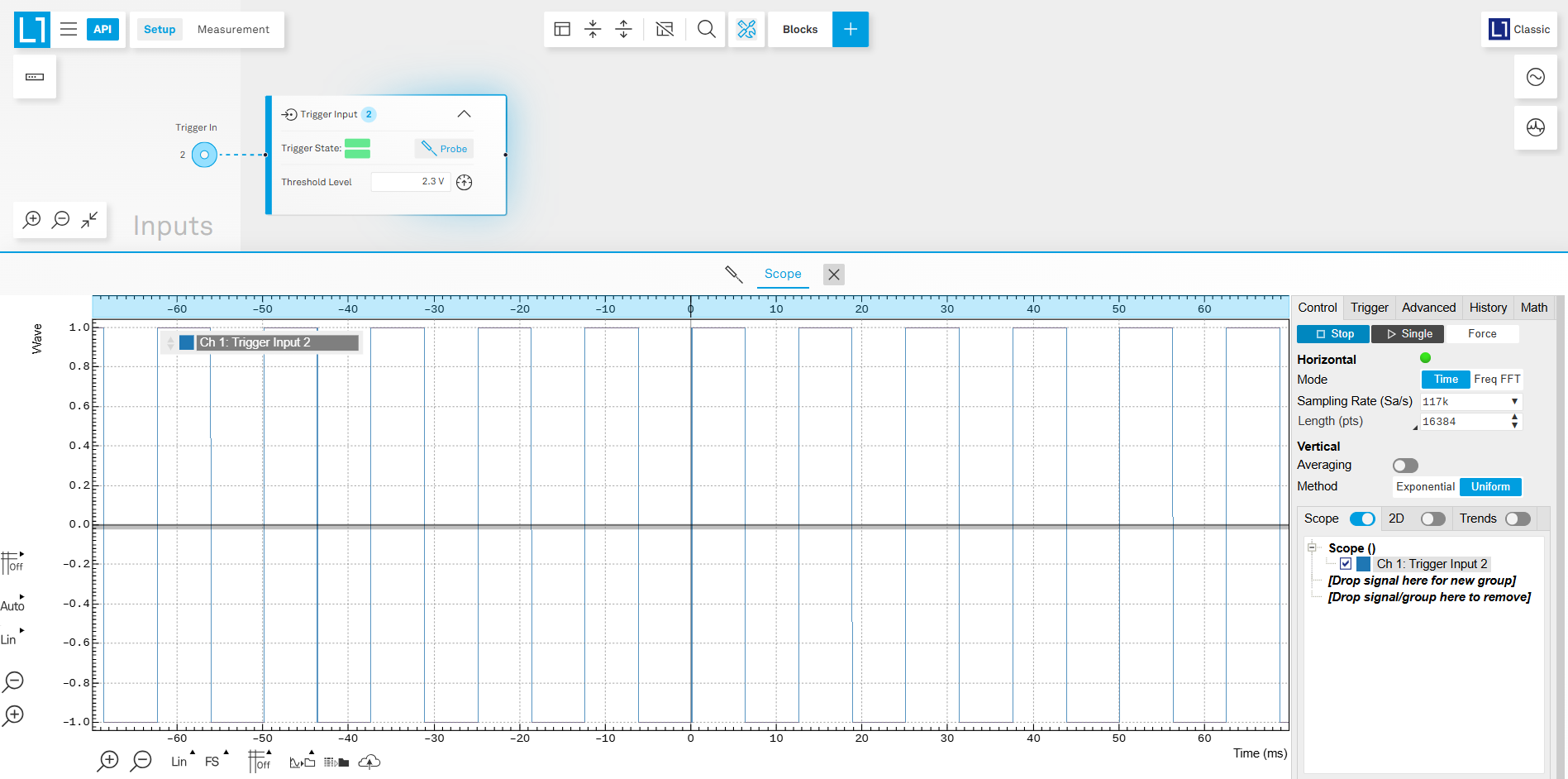
Once the reference signal is detected, close the probe window and click the “+” button on the right side of the Trigger Input 2 block. From the options, navigate to External Reference and assign it to the appropriate Demodulator and External Reference or PID Controller blocks (e.g., Demodulator 2 | PID Controller 1), as shown in Figure 5. This connects the external reference input for locking purposes.
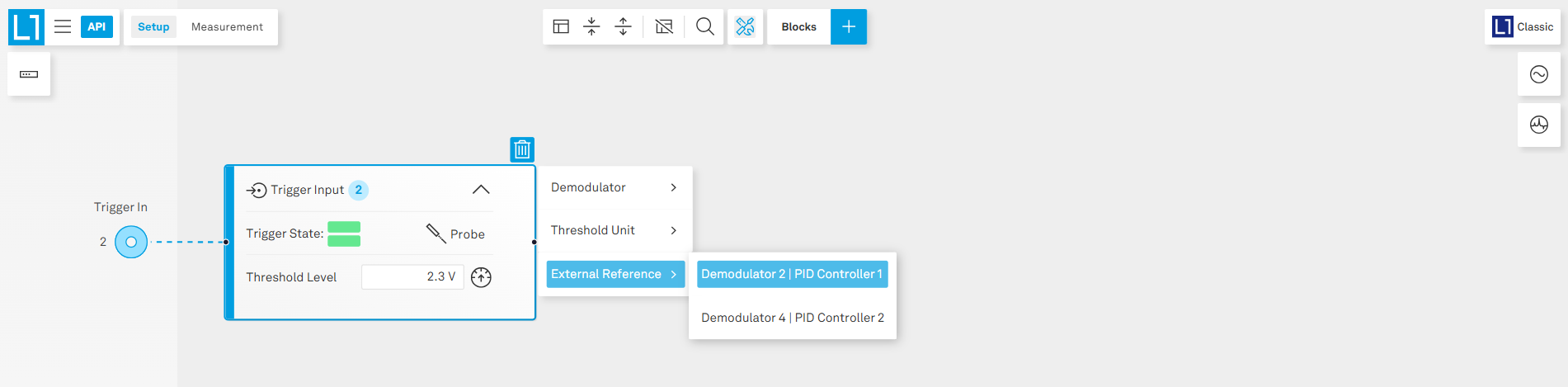
After the blocks are added to the workspace, ensure the PID controller or External Reference block is enabled (toggle is on) for the locking to take place. Once the external reference locking is successfully achieved, you should see the measured frequency and the symbol of a green padlock, confirming that the corresponding internal oscillator is properly locked to your external reference signal (Figure 6).
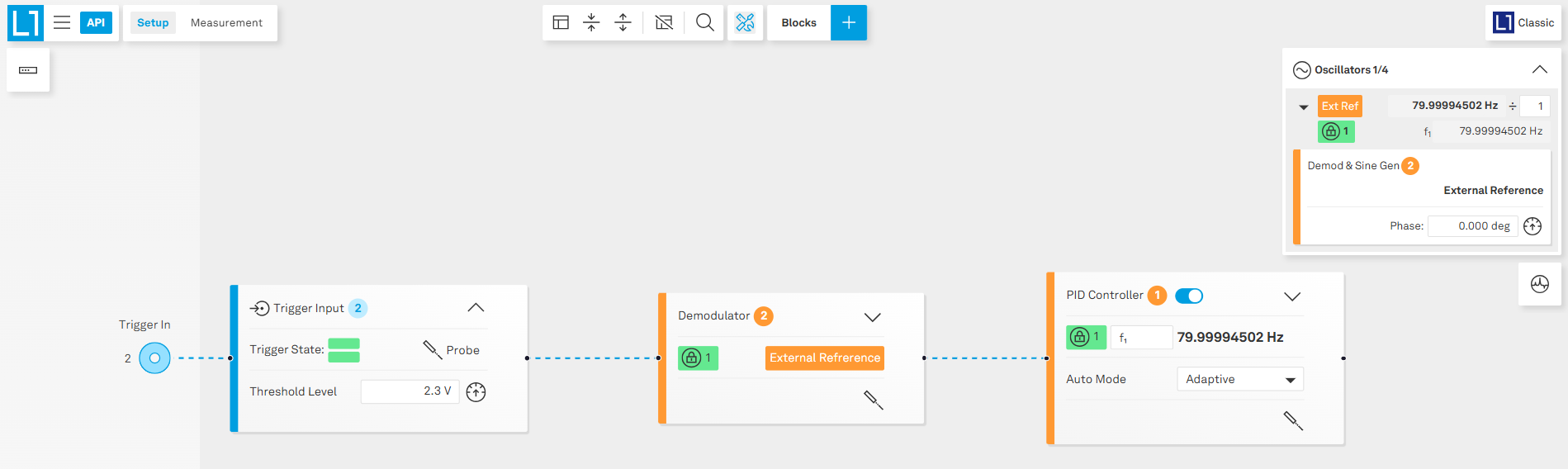
You will also see the locked oscillator displayed on the right-hand side Oscillators panel, as shown in Figure 6. This panel provides a real-time view of the oscillator’s frequency, which should now be locked to the external reference input. On the same panel, you can also set the frequency divider (denoted by “÷”) to lock the oscillator to an integer subharmonic of the reference frequency. For example, setting the divider to 2 will lock the oscillator at half the external reference frequency (40 Hz in this example).
Demodulation of a signal at the external reference frequency¶
To begin the demodulation process, first add a Signal Input block to the canvas by clicking on the “+” button on the top bar and selecting the Voltage Input channel from the top bar. Once the block k is on the canvas, you can configure the input settings such as range, coupling (DC/AC), and impedance, to match your experimental requirements. After the input settings configuration, add a Demodulator block by clicking on the “+” symbol on the right side of the signal input block. The demodulator uses the internally locked oscillator (from the previous external reference configuration) to extract the amplitude and phase information of the input signal at the reference frequency. If you wish to demodulate at a harmonic of the reference frequency, you can take advantage of the multiplier (denoted by “× 1”) associated with each oscillator in the right-side Oscillators panel. By adjusting this multiplier, you can set the oscillator frequency to an integer multiple of the reference, enabling demodulation at any desired harmonic.
On the demodulator block, you can adjust the demodulator’s low pass filter settings—including time constant, bandwidth, filter order, and sinc filter—to optimize the signal processing for your measurement needs. Here, we use a 3rd order filter with a bandwidth of ~10 Hz. To suppress the harmonics of signal frequency leaking to the result, you can enable the sinc filter which is effective for low frequency (<100 Hz) experiments. The measurement result can then be routed to the Auxiliary Output (by adding the corresponding connection to the demodulator block) or streamed internally to the host computer. The corresponding block diagram is displayed in Figure 7.
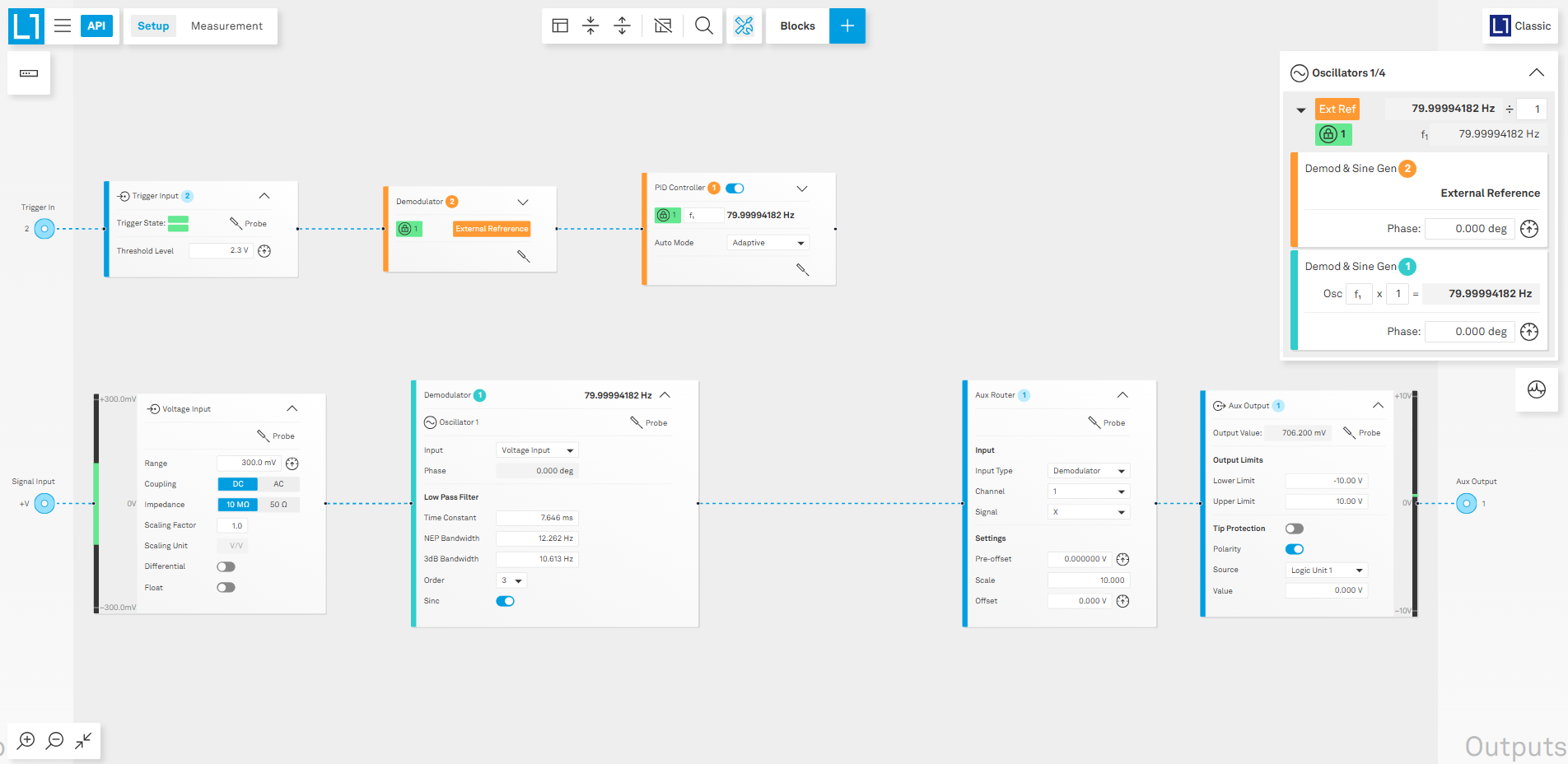
Plot the measurement results¶
To view and analyze your measurement results, switch to the Measurement workspace by clicking on the Measurement tab at the top left of the interface. In this workspace, you have access to a variety of powerful visualization tools. For example, you can use the Plotter (as shown in Figure 8) to display the time trace of your demodulated data, allowing you to observe amplitude variations directly over time. Alternatively, you can select the Spectrum Analyzer (to gain insights into the frequency domain representation of your measured signals) or other tools, by clicking on the “+” button in the top center part of the interface.
On the right-side panel, make sure to enable the Data Transfer toggle for the relevant demodulator channel to ensure your data is sent to the visualization tools. It is important to set a suitable Data Rate for data transfer. This rate should be matched to the low pass filter setting of your demodulator to achieve optimal sampling—note that you can click the button next to the data rate setting to let the software automatically adjust the data rate for you. Configuring these settings appropriately ensures you capture all relevant measurement information without excessive data volume or with insufficient sampling. See Figure 8 for an example of the Measurement workspace.
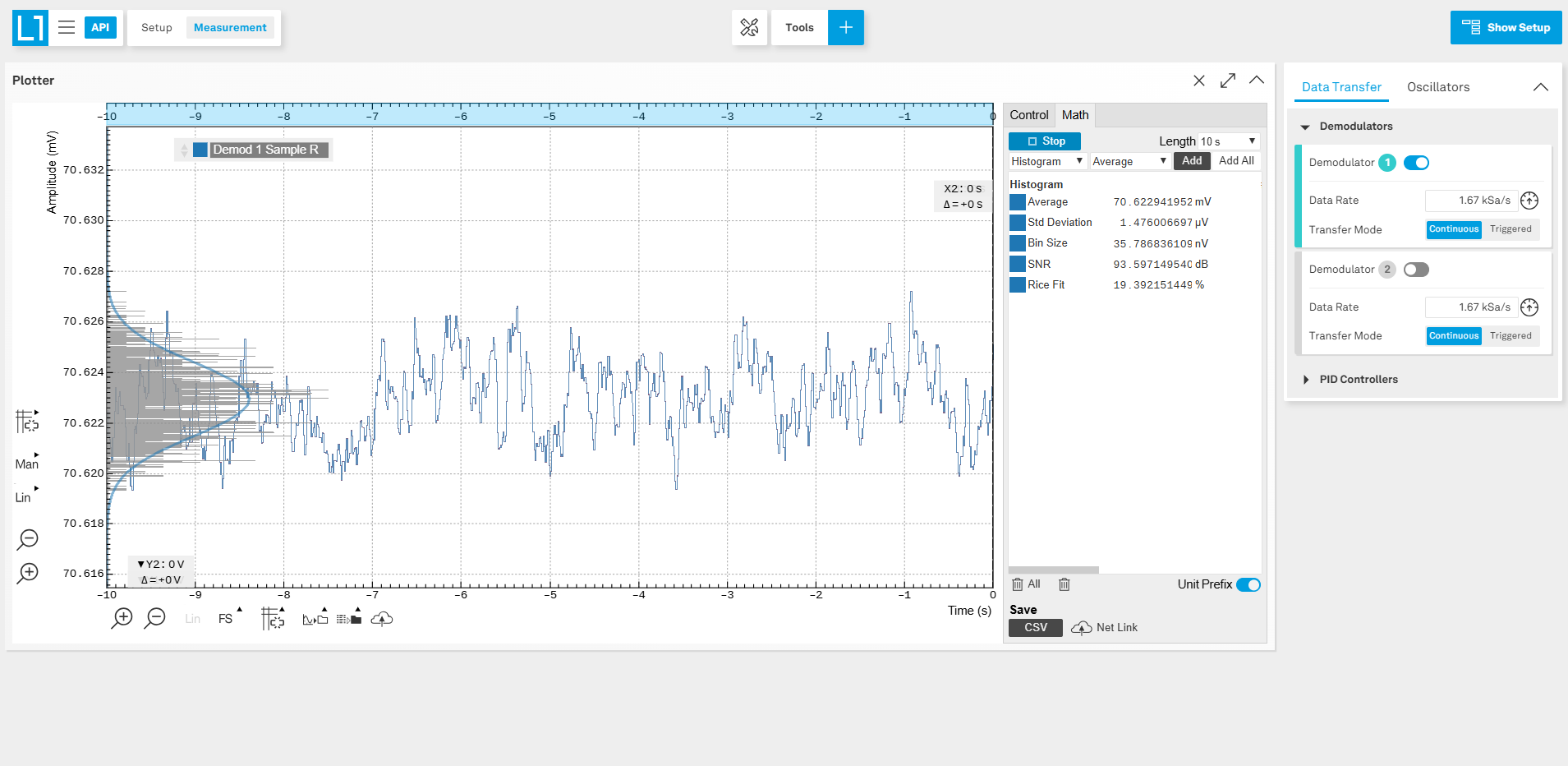
For real-time parameter adjustments (e.g. different values of the low pass filter time constant) and immediate feedback, you can overlay your setup diagram within the measurement workspace by clicking “Show Setup” in the upper right corner (see Figure 9). This allows you to tweak parameters live, with changes reflected instantly in your chosen visualization tool. Alternatively, you can add the setup as a standalone block in the measurement workspace by clicking on the “+” button and selecting “Setup”.