Imaging¶
Note
This tutorial is applicable to all HF2 Instruments.
Goals and Requirements¶
This tutorial explains how to capture and display an imaging signal, i.e., a signal structured in lines and frames that can be built up to a 2-dimensional data set. To follow this tutorial, one will require a 3rd-party programmable arbitrary waveform generator to generate a realistic imaging signal with line triggers, or access to a real imaging signal including line triggers or EOL triggers e.g. from an atomic force microscope.
Preparation¶
Connect the cables as shown in the figure below. Make sure that the HF2 Instrument is powered on and connected by USB to your host computer . After starting LabOne the default web browser opens with the LabOne graphical user interface.

The tutorial can be started with the default instrument configuration (e.g. after a power cycle) and the default user interface settings (e.g. as is after pressing F5 in the browser).
Imaging Signal Properties¶
In this section we discuss the properties of the external signal used in this tutorial. It is most illustrative to discuss the imaging functionality based on a realistic signal generated by an arbitrary waveform generator (AWG), or even a real imaging signal. The imaging functionality of the instrument can also be tried out without external equipment, but it’s not easily possible to generate a nicely structured imaging signal with the HF2 instrument alone. In order to facilitate the phase-locking between AWG and lock-in, an AWG with digital modulation capability and a possibility to output the phase reference signal separately from the AWG signal is helpful. Examples are the UHFAWG and the HDAWG from Zurich Instruments.
We will assume the following scanning parameters: a line scanning frequency of about 200 Hz and a line number of 256. We will furthermore assume that the imaging signal on the AWG signal output is an amplitude-modulated signal at a fixed carrier frequency of 300 kHz. This signal is wired to the Signal Input 1 +In connector of the HF2 instrument. The carrier phase reference, a square wave at 300 kHz with about 1 Vpk amplitude, is generated on the AWG marker output 1 and is connected to the lock-in reference input DIO 1. At the start of each line, the AWG generates a rising edge of a TTL signal generated on its marker output 2. This line trigger signal is connected to the DIO 0 connector of the HF2 instrument. The minimum trigger signal width required to correctly trigger the data acquisition is equal to the inverse demodulator sample rate used. The reason is that the state of the is DIO 0 connector is transferred to the host computer together with the demodulator data which limits the time resolution and therefore the minimum trigger pulse width.
Measure the Imaging Signal¶
For this example, we programmed the AWG to generate a signal with an amplitude varying between 0 and about 0.6 Vrms which builds up to an image of the Zurich Instruments logo. We let the AWG run continuously, which means it will permanently generate this signal, the line trigger, and the phase reference signal. Here we will set up the lock-in amplifier with sufficiently high demodulator bandwidth and sampling rate in order to faithfully measure the imaging signal in external reference mode.
For locking to the external reference lock-in reference input, we need to select the reference input signal and change the lock-in amplifier to external reference mode. You can check in the DIO Tab whether the corresponding input connector shows a toggling signal. Setting up a measurement in external reference mode is more generally described in External Reference.
| Tab | Sub-tab | Section | # | Label | Setting / Value / State |
|---|---|---|---|---|---|
| Lock-in | All | Demodulators | 7 | Signal | DIO D1 |
| Lock-in | All | Demodulators | 7 | Mode | ExtRef |
We choose demodulator filter settings and sampling rate sufficiently high to measure the fast components in the signal up to several 10 kHz. You can find a more general description on selecting filter constants in Dynamic Signals. The table below shows the settings to be made.
| Tab | Sub-tab | Section | # | Label | Setting / Value / State |
|---|---|---|---|---|---|
| Lock-in | All | Signal Input | 1 | Range | 1.2 V |
| Lock-in | All | Low-pass Filters | 1 | BW 3 dB | 30 kHz |
| Lock-in | All | Low-pass Filters | 1 | Order | 8 |
| Lock-in | All | Data Transfer | 1 | Rate | 220 kSa/s |
| Lock-in | All | Data Transfer | 1 | Enable | ON |
Now we can monitor the imaging signal as well as the line triggers in the Plotter Tab. Open the Plotter tab and add the demodulator R signal as well as DIO 0 to the plot.
| Tab | Sub-tab | Section | # | Label | Setting / Value / State |
|---|---|---|---|---|---|
| Plotter | Control | Vertical Axis Groups | Tree Selector | Demodulators/1/ Sample/R | |
| Plotter | Control | Vertical Axis Groups | Tree Selector | Demodulators/1/ Sample/DIO 0 | |
| Plotter | Control | Run / Stop | ON |
The Plotter should now display the continuously streamed imaging data. The figure below shows in blue the demodulator R signal, and in green the line trigger signal marking the beginning of each line. The cursors indicate a line repetition period of about 1.66 ms, and In the following, instead of displaying these data in a continuous stream in the Plotter, we would like to capture a full image frame.
Set up the Grid Mode¶
The Data Acquisition Tab with its Grid Mode is the suitable tool to capture images. In this section we go through the configuration of this tool.
The Data Acquisition tool in grid mode acquires 2-dimensional data sets with pre-defined rows and columns that are defined by a trigger timing for each line, a well-defined line number, and a well-defined line duration. The acquired data stream can be linearly interpolated to a well-defined number of data points (e.g. pixels) for each line, or it can be acquired exactly with the transfer rate of the demodulator in exact mode. It furthermore supports averaging over multiple frames.
Here we select the DIO 0 signal as trigger source in the Settings sub-tab. We set the hold-off time to 0 s to ensure that no triggers are lost in between successive lines. By changing the delay, we can compensate for a possible misalignment between trigger timing and line start, or to configure the Data Acquisition tool for a line end trigger, rather than line start trigger.
In the Grid sub-tab, we select a number of rows corresponding to what we have programmed on the AWG. In Exact (on-grid) mode, we select the number of columns such that the duration is sufficiently long to capture one line, but shorter than 1 line trigger period so the DAQ tool can re-arm for every new line. Here we select N = 300 columns, corresponding to a duration of T = 1.36 ms. The two numbers are related to the demodulator sampling rate fs = 220 kSa/s by T = N/fs.
Finally, we select the 2D display in the Control sub-tab, and we make sure to add demodulator 1 R as a displayed signal in the Vertical Axis Groups section. The DAQ tab also supports multi-channel acquisition as more signals, e.g. the phase or other demodulators can be recorded. The table below summarizes the settings.
| Tab | Sub-tab | Section | # | Label | Setting / Value / State |
|---|---|---|---|---|---|
| DAQ | Settings | Trigger Settings | Trigger Signal | Demod 1 DIO 0 | |
| DAQ | Settings | Horizontal | Hold off time | 0 s | |
| DAQ | Settings | Horizontal | Delay | 0 s | |
| DAQ | Grid | Grid Settings | Mode | Exact (on-grid) | |
| DAQ | Grid | Grid Settings | Columns | 300 | |
| DAQ | Grid | Grid Settings | Duration | 1.36 ms (read-only in Exact mode) | |
| DAQ | Grid | Grid Settings | Rows | 256 | |
| DAQ | Control | Time Domain | Plot Type | 2D |
In order to capture one fresh frame, we shortly disable the AWG. We arm
the Data Acquisition tool by clicking on 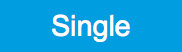 to acquire a single frame with the exact number of rows specified
before, and then restart the AWG. The figure below shows the captured
image. The acquired data appear as an entry in the History sub-tab and
can easily be saved from there.
to acquire a single frame with the exact number of rows specified
before, and then restart the AWG. The figure below shows the captured
image. The acquired data appear as an entry in the History sub-tab and
can easily be saved from there.

