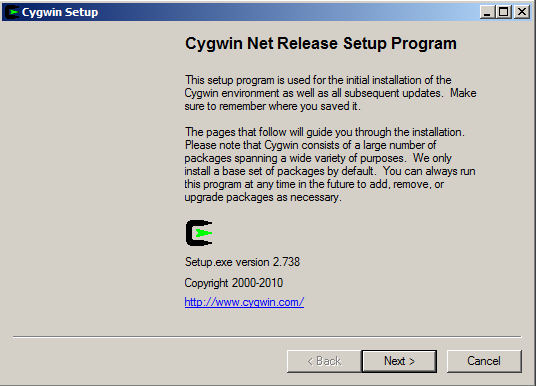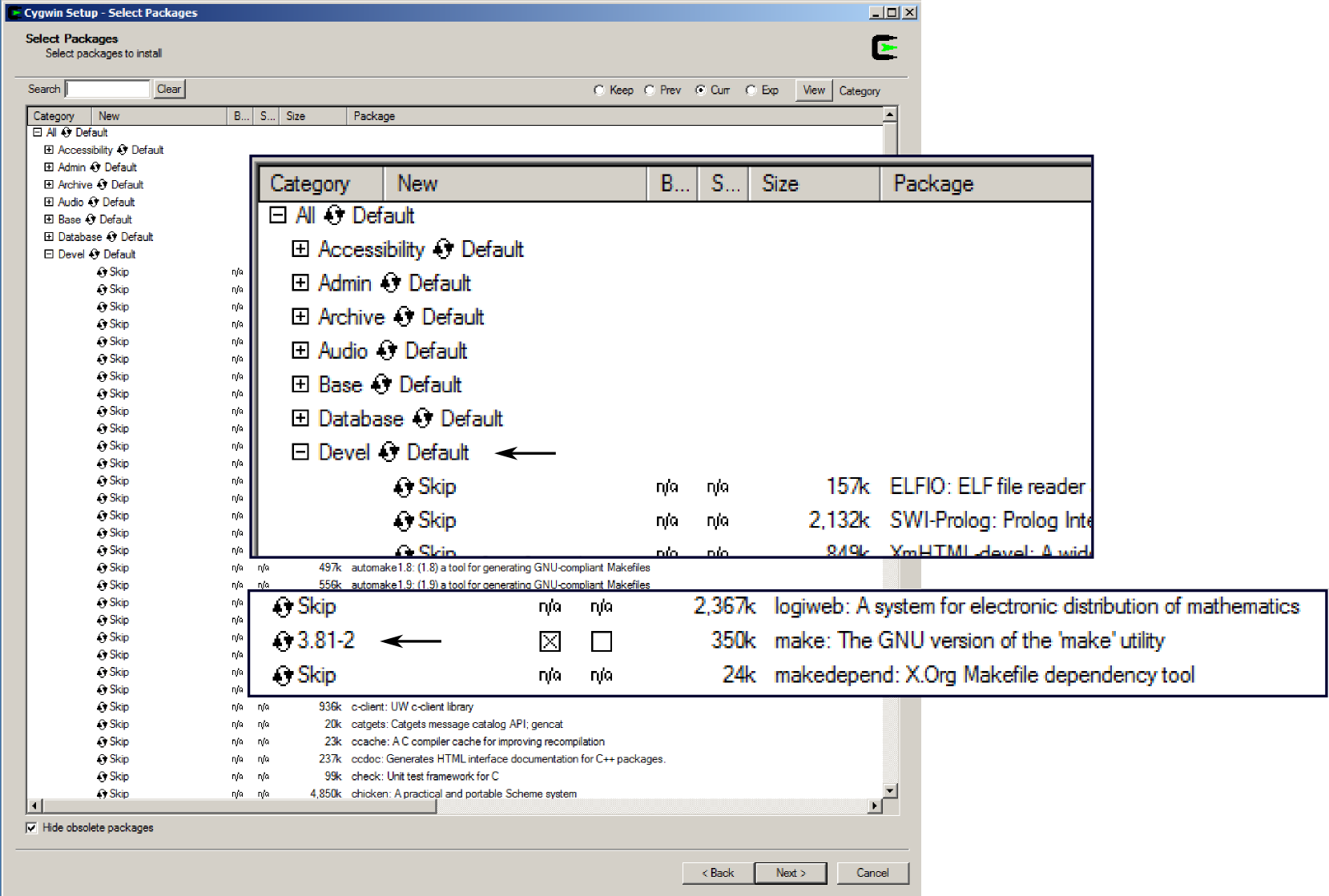Real-time Option¶
The Real-time option provides the capability to execute programs written in the C programming language on the RISC microprocessor of the HF2 Instrument with predictable latency and comes with an extensive programming environment.
This chapter describes:
- Installation of the Real-time programming environment, in Installation of the Real-time Developmente Environment. See Installation on Windows and Installation on Linux for the installation process on Windows and Linux, respectively. Accessing the Documentation explains where to find the documentation in HTML format.
Note
RT programming can be used only if the HF2LI-RT / HF2IS-RT option has been purchased and activated. This option is no further available for purchase from Zurich Instruments.
Note
The LabOne User Interface does not have a tab for configuring and working with the Real-time Option. Please use the ziControl graphical user interface to use the Real-time Option and refer to the ziControl Edition of the HF2 User Manual for more details.
Note
The Real-time Option programming reference guide is also available as HTML. The HTML documentation is bundled with the Real-time installation zip-file available from the Zurich Instruments download page.
Installation of the Real-time Development Environment¶
In this section we describe the installation process of the HF2’s real-time development environment, see Installation on Windows for Windows and Installation on Linux for Linux. The real-time development environment is available from the Zurich Instruments download page.
Note
The RT development environment does not include a special editor. Please use an editor of your choice, for example:
Installation on Windows¶
Software Requirements¶
To use the compilation tools on Windows the RT development environment
requires the 32-bit version of Cygwin which provides a Linux-like
environment. Cygwin is free and open source software, for more details
see the Cygwin website. The only Cygwin package
necessary is the make package. Installation of Cygwin is also detailed
below.
Note
Even if your PC is natively 64-bit, the 32-bit version of Cygwin is required to run the compiler tools distributed with the RT development environment.
Installation Steps¶
-
Download the 32-bit version of Cygwin and run the Setup executable.
-
Go through the installation and, if possible, use default installation settings. There is one mandatory development package that must be installed in addition to the default installation. The package is called
make. Select the package at the end of the installation. Selectdevel, then packagemakeand select it in order to install it (see screenshots below). -
When the Cygwin installation has been finished, download the ziRTK software bundle and unzip it in your Cygwin home folder.
The home folder is located at:
[Cygwin installation path]\homeThe default path is:
C:\cygwin\home -
Now open the Cygwin shell by clicking either by navigating to the Cygwin start menu entry or by clicking on the Desktop icon.
-
Navigate into the extracted directory. The install script is called "install.sh".
cd ziRTK-Win-[VERSION] -
Run the install script and go through the guided installation.
bash install.shAlternatively, you can also give executable rights to the install script and run it directly.
If possible, use default installation paths.
Note
You need not edit your code inside Cygwin, it’s just used for compilation and loading your real-time programs onto the HF2 Instrument.
Installation on Linux¶
Software Requirements¶
Officially, only Ubuntu 10.04 LTS is supported, but it should be
possible to run the tools on any recent Linux distribution. The program
GNU make is required to compile the examples. Since the RT tools were
compiled on a 32-bit architecture, you need the package ia32_libs
installed on a 64-bit architecture in order to execute 32-bit programs
on a 64-bit architecture. On a Debian-based system, both packages can be
installed with:
sudo apt-get install ia32_libs make
Installation Steps¶
-
Before you begin with the ziRTK installation make sure that the development package "make" is installed.
sudo apt-get install make -
Extract the ziRTK bundle in a temporary directory.
tar xzf ziRTK-[build number]-linux.tar.gz -
Navigate into the extracted directory. The install script is called "install.sh".
cd ziRTK-Linux-[VERSION] -
Run the install script with root rights and go through the guided installation.
sudo bash install.shAlternatively, you can also give executable rights to the install script and run it directly.
If possible, use default installation paths.
Accessing the Documentation¶
The developers of Zurich Instruments now happily recommend you to browse remaining examples and reference documentation in HTML format, which duplicates the following section of the user manual. You can find the HTML version of the documentation in
[INSTALLPATH]/ziRTK/doc/html/index.html,
which is typically found at
C:\cygwin\usr\share\zi\ziRTK-XX.XX\doc\html\index.html
on Windows or
/opt/zi/ziRTK/doc/html/index.html
on Linux.