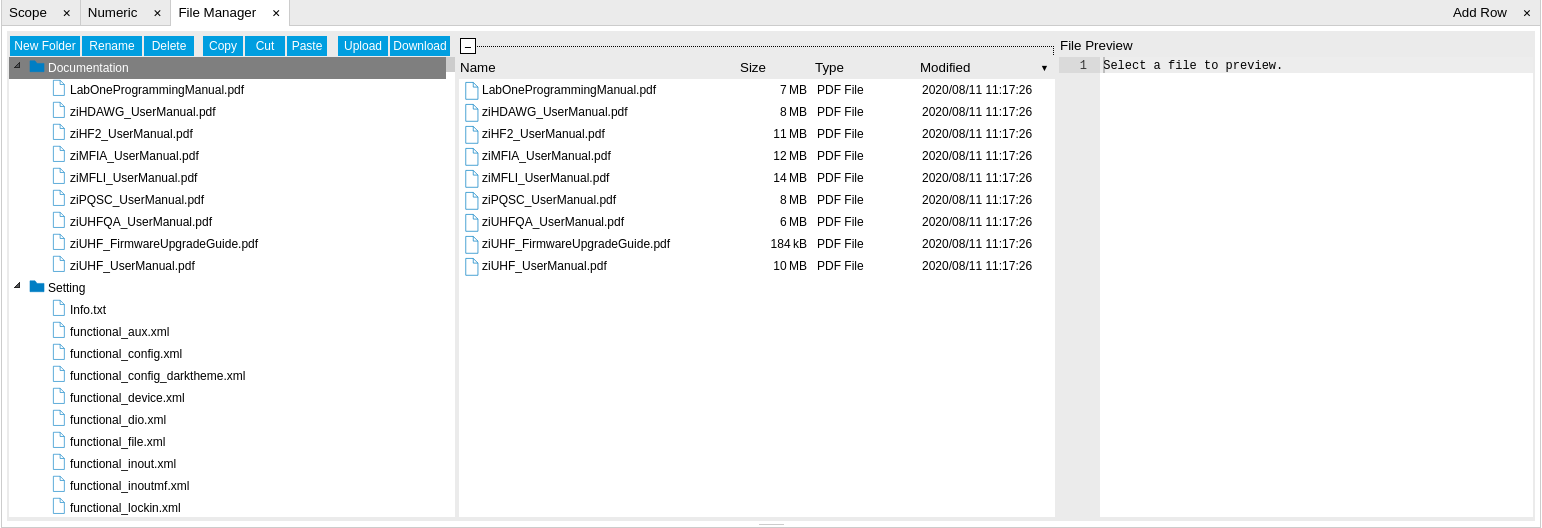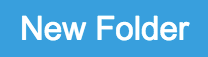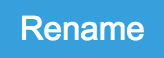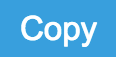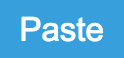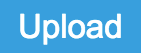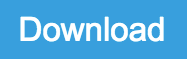File Manager Tab¶
Features¶
- Quick access to measurement files, log files and settings files
- File preview for settings files and log files
Description¶
The File Manager tab provides standard tools to see and organize the files relevant for the use of the instrument. Files can be conveniently copied, renamed and deleted. Whenever the tab is closed or an additional one of the same type is needed, clicking the following icon will open a new instance of the tab.
| Control/Tool | Option/Range | Description |
|---|---|---|
| Files | Access settings and measurement data files on the host computer. |
The Files tab (see Figure 1) provides three windows for exploring. The left window allows one to browse through the directory structure, the center window shows the files of the folder selected in the left window, and the right window displays the content of the file selected in the center window, e.g. a settings file or log file.