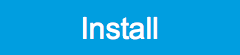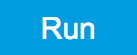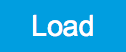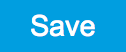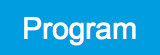Device Tab¶
The Device tab is the main settings tab for the connected instrument and is available on all UHFQA instruments.
Features¶
- Option and upgrade management
- External clock referencing (10 MHz)
- Auto calibration settings
- Instrument connectivity parameters
- Device monitor
Description¶
The Device tab serves mainly as a control panel for all settings specific to the instrument that is controlled by LabOne in this particular session. Whenever the tab is closed or an additional one of the same type is needed, clicking the following icon will open a new instance of the tab.
| Control/Tool | Option/Range | Description |
|---|---|---|
| Device | Provides instrument specific settings. |
The Device tab (see LabOne UI: Device tab) is divided into five sections: general instrument information, configuration, communication parameters, device presets, and a device monitor.
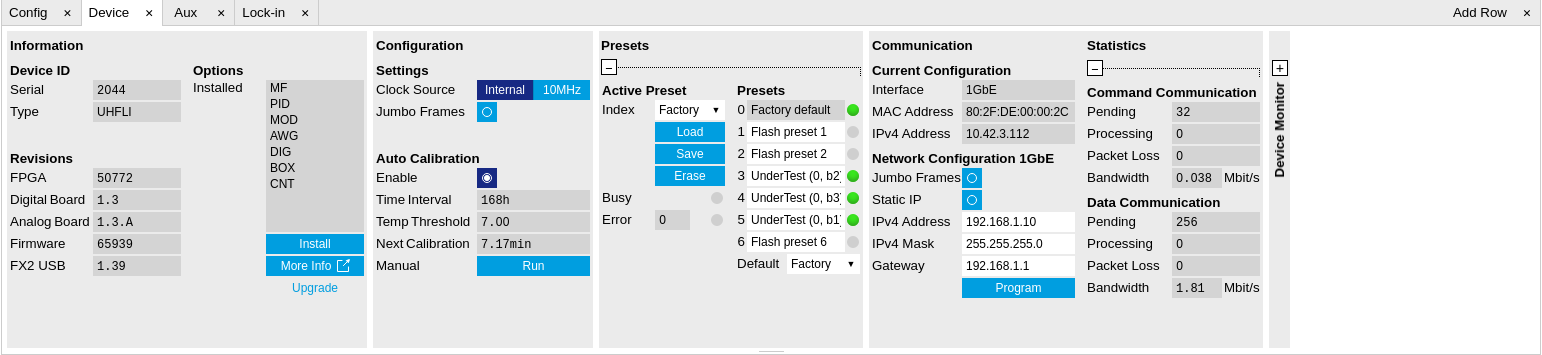
The Information section provides details about the instrument hardware and indicates the installed upgrade options. This is also the place where new options can be added by entering the provided option key.
The Configuration section allows one to change the reference from the internal clock to an external 10 MHz reference. The reference is to be connected to the Clock Input on the instrument back panel.
The Presets section allows you to define a custom instrument start-up configuration different from the factory default. This configuration is stored in the instrument itself and are applied independently of the control PC. This saves time in cases where the control PC is not routinely needed, for instance when using only analog interfaces the instrument configuration is fixed.
The Communication section offers access to the instruments TCP/IP settings.
Note
Activating Jumbo Frames is essential to achieve maximum data rates and also reduces load on the host PC.
The Statistics section gives an overview on communication statistics. In particular the current data rate (Bandwidth) that is consumed.
Note
Packet loss on data streaming over UDP or USB: data packets may be lost if total bandwidth exceeds the available physical interface bandwidth. Data may also be lost if the host computer is not able to handle high-bandwidth data. Network card setting optimization and Jumbo frame enabling may increase the maximal effective bandwidth.
Note
Packet loss on command streaming over TCP or USB: command packets should never be lost as it creates an invalid state.
The Device Monitor section is collapsed by default and generally only needed for servicing. It displays vitality signals of some of the instrument’s hardware components.
Self Calibration
Note
The calibration routine takes about 200 ms for that time the transfer of measurement data is stopped. That will lead to the following visible effects on the UI: - missing data on the plotter - the UI will shortly freeze - the data loss flag will not report data loss (as the server intentionally trashed data) - Sweeper, Data Acquisition tool and Scope will behave as usual and wait until they get data again - The Spectrum tool will restart as it can only analyze continuously sampled data
Please see also additional remarks regarding calibration in specifications.