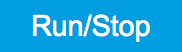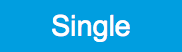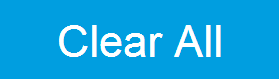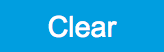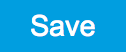Scope Tab¶
The Scope is a powerful time domain and frequency domain measurement tool as introduced in Unique Set of Analysis Tools and is available on all MFIA instruments.
Features¶
- One input channel with 16 kSa of memory; upgradable to two channels with 2.5 MSa memory per channel (MF-DIG option)
- 16 bit nominal resolution
- Segmented recording (requires MF-DIG option)
- Colorscale display for imaging (requires MF-DIG option)
- 24 bit high-definition mode (MF-DIG option)
- Fast Fourier Transform (FFT): up to 60 MHz span, spectral density and power conversion, choice of window functions
- Sampling rates from 1.83 kSa/s to 60 MSa/s; up to 270 μs acquisition time at 60 MSa/s or 8.9 s at 1.83 kSa/s
- 8 signal sources including Signal Inputs (I/V) and Trigger Inputs; up to 8 trigger sources and 2 trigger methods
- Independent hold-off, hysteresis, pre-trigger and trigger level settings `
- Support for Input Scaling and Input Units
Description¶
The Scope tab serves as the graphical display for time domain data. Whenever the tab is closed or an additional one of the same type is needed, clicking the following icon will open a new instance of the tab.
| Control/Tool | Option/Range | Description |
|---|---|---|
| Scope | Displays shots of data samples in time and frequency domain (FFT) representation. |
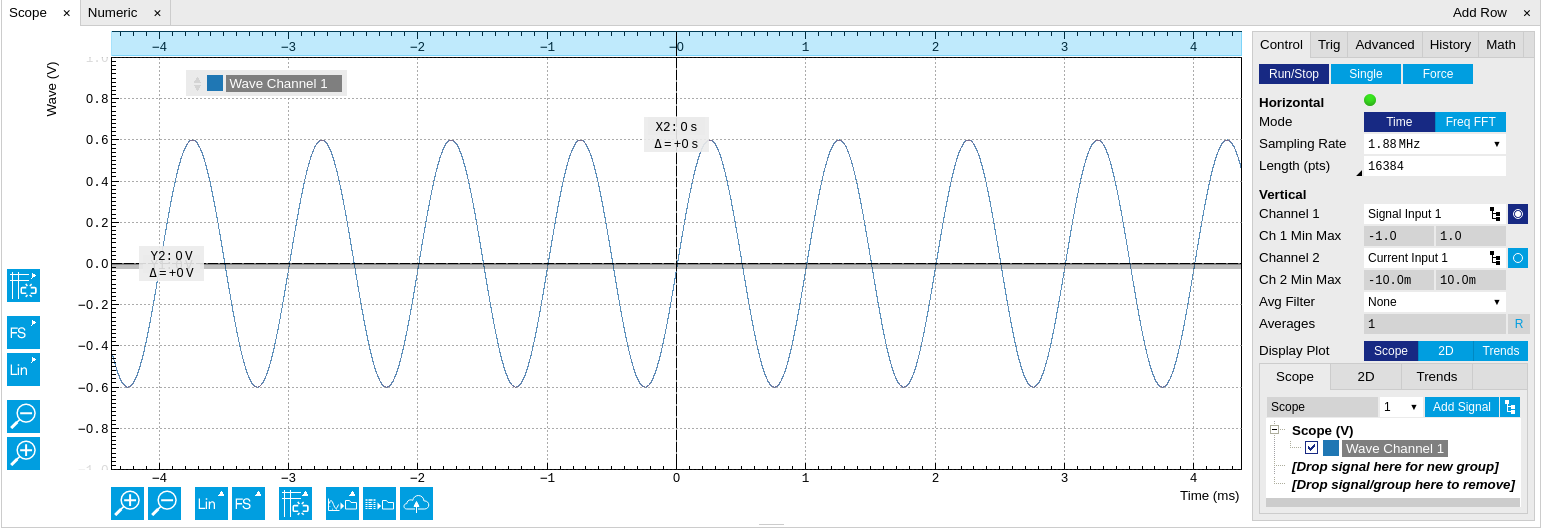
The Scope tab consists of a plot section on the left and a configuration section on the right. The configuration section is further divided into a number of sub-tabs. It gives access to a single-channel oscilloscope that can be used to monitor a choice of signals in the time or frequency domain. Hence the X axis of the plot area is time (for time domain display, Figure 1) or frequency (for frequency domain display, Figure 3). It is possible to display the time trace and the associated FFT simultaneously by opening a second instance of the Scope tab. The Y axis displays the selected signal that can be modified and scaled using the arbitrary input unit feature found in the Lock-in tab.
The Scope records data from a single channel at up to 60 MSa/s. The channel can be selected among the two Signal Inputs, Auxiliary Inputs, Trigger Inputs and Demodulator Oscillator Phase. The Scope records data sets of up to 16 kSa samples in the standard configuration, which corresponds to an acquisition time of 270 μs at the highest sampling rate.
The product of the inverse sampling rate and the number of acquired points (Length) determines the total recording time for each shot. Hence, longer time intervals can be captured by reducing the sampling rate. The Scope can perform sampling rate reduction either using decimation or BW Limitation as illustrated in Figure 2. BW Limitation is activated by default, but it can be deactivated in the Advanced sub-tab. The figure shows an example of an input signal at the top, followed by the Scope output when the highest sample rate of 60 MSa/s is used. The next signal shows the Scope output when a rate reduction by a factor of 4 (i.e. 15 MSa/s) is configured and the rate reduction method of decimation is used. For decimation, a rate reduction by a factor of N is performed by only keeping every Nth sample and discarding the rest. The advantage of this method is its simplicity, but the disadvantage is that the signal is undersampled because the input filter bandwidth of the MFIA instrument is fixed at 7 MHz. As a consequence, the Nyquist sampling criterion is no longer satisfied and aliasing effects may be observed. The default rate reduction mechanism of BW Limitation is illustrated by the lowermost signal in the figure. BW Limitation means that for a rate reduction by a factor of N, each sample produced by the Scope is computed as the average of N samples acquired at the maximum sampling rate. The effective signal bandwidth is thereby reduced and aliasing effects are largely suppressed. As can be seen from the figure, with a rate reduction by a factor of 4, every output sample is simply computed as the average of 4 consecutive samples acquired at 60 MSa/s.
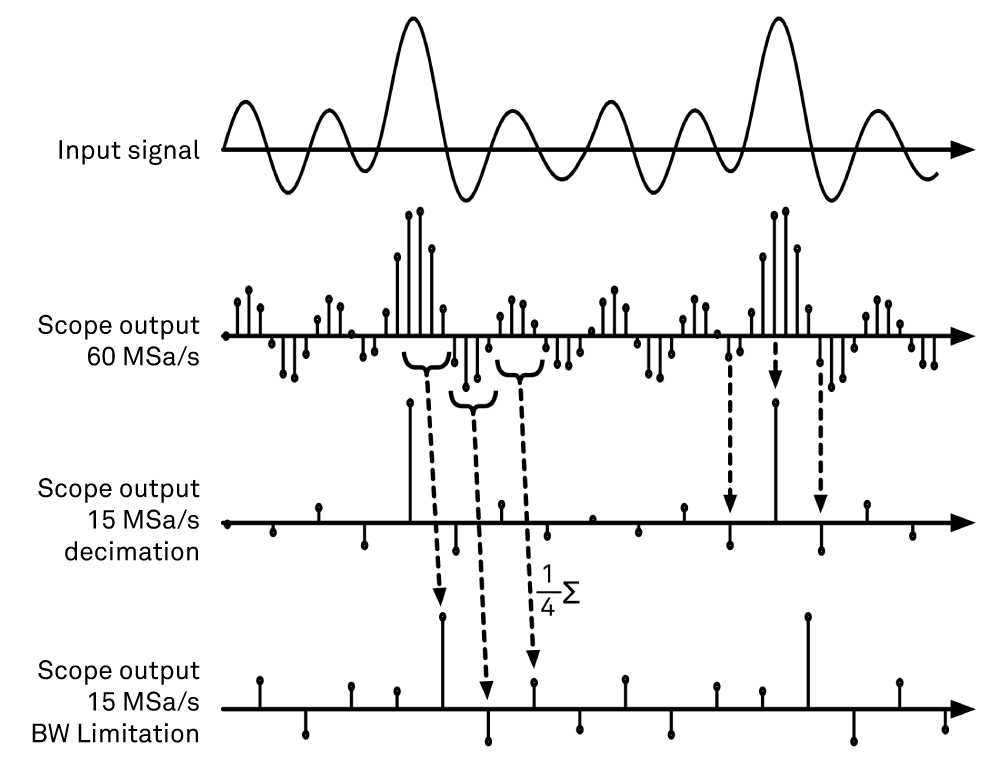
The frequency domain representation is activated in the Control sub-tab by selecting Freq Domain FFT as the Horizontal Mode. It allows the user to observe the spectrum of the acquired shots of samples. All controls and settings are shared between the time domain and frequency domain representations.
The Scope supports averaging over multiple shots. The functionality is implemented by means of an exponential moving average filter with configurable filter depth. Averaging helps to suppress noise components that are uncorrelated with the main signal. It is particularly useful in combination with the Frequency Domain FFT mode where it can help to reveal harmonic signals and disturbances that might otherwise be hidden below the noise floor.

The Trigger sub-tab offers all the controls necessary for triggering on different signal sources. When the trigger is enabled, then oscilloscope shots are acquired whenever the trigger conditions are met. Trigger and Hysteresis levels can be indicated graphically in the plot. A disabled trigger is equivalent to continuous oscilloscope shot acquisition.
Digitizer upgrade option¶
The MF-DIG Digitizer option greatly enhances the performance of the Scope with the addition of the following features
- Simultaneous recording of two Scope channels
- Memory depth of 5 MSa for both Scope channels
- Additional input signal sources (Demodulator X, Y, R, and Θ)
- Segmented recording
- Imaging support with colorscale display
- XY display of two channels
- Trigger gating
- Resolution increase up to 24 bit with high-definition (HD) mode
- Additional trigger input sources that allow for cross-domain triggering
- Additional trigger/marker output sources based on the state of the Scope
- Continuous scope data streaming
This additional functionality can be enabled on any MFIA instrument with an option key. Please contact Zurich Instruments to get more information. The following sections explain the Digitizer features in more detail.
Two channels and extended memory depth¶
The MF-DIG option enables simultaneous dual-channel recording. This allows for very exact relative timing measurements. With the XY display, it’s possible to plot two signals against each other, e.g. for quick visualization of phase offsets or characteristic curves. Each channel can be assigned a different signal source. Trigger settings, sampling rate, and recording length settings are shared between both channels. An increased shot length of up to 5 MSa compared to the standard 16 kSa allows for longer recording times and FFTs with finer frequency resolution for the same frequency span.
Additional input sources¶
Besides the Signal Input, Trigger Input, Auxiliary Input, and Oscillator Phase the MF-DIG option also allows for recording of Demodulator X, Y, R, and Θ signals. This functionality is very powerful in that it allows short bursts to be recorded with very high sampling rates. In order to optimally use the vertical resolution, the upper and lower limit of these input signals should be chosen appropriately. Before sampling, a scaling and an offset are applied to the input signal in order to get 16 bit resolution between the lower and upper limit. The applied scaling and offset values are transferred together with the scope data, which allows for recovery of the original physical signal strength in absolute values. For directly sampled input signals like the Signal Inputs or Trigger Inputs, the limits are read-only values and reflect the selected input range.
Segmented data recording and imaging¶
The segmented data recording mode allows for intermediate storage of a burst of up to 1024 scope shots, called segments, in the scope memory. In this way, the Scope does not have to wait after each shot until the data transfer from the scope memory to the internal computer is completed. In segmented data recording mode, the Scope provides a two-dimensional color scale display of the data particularly useful for imaging applications. When used over the API, the data of each shot will contain information on the segment number.
High-definition mode¶
Sampling rate reduction with BW Limitation brings the advantage of increasing the available vertical resolution beyond the 16 bit resolution of the ADC effectively up to 23.5 bit (high-definition mode). Table 2 shows the nominal scope resolution depending on the sampling rate.
| Scope Sampling Frequency | Scope vertical resolution (with MF-DIG option) |
|---|---|
| 60 MSa/s | 16 bits |
| 30 MSa/s | 16.5 bits |
| 15 MSa/s | 17 bits |
| 7.5 MSa/s | 17.5 bits |
| 3.75 MSa/s | 18 bits |
| 1.88 MSa/s | 18.5 bits |
| 938 kSa/s | 19 bits |
| 469 kSa/s | 19.5 bits |
| 234 kSa/s | 20 bits |
| 117 kSa/s | 20.5 bits |
| 58.6 kSa/s | 21 bits |
| 29.3 kSa/s | 21.5 bits |
| 14.6 kSa/s | 22 bits |
| 7.32 kSa/s | 22.5 bits |
| 3.66 kSa/s | 23 bits |
| 1.83 kSa/s | 23.5 bits |
Trigger gating¶
With the MF-DIG option installed the user can make full use of the Trigger Engine. If trigger gating is enabled, a trigger event will only be accepted if the gating input is active.
Additional trigger input sources¶
By using a Demodulator signal as trigger source, the Scope can be used in a cross-domain triggering mode. This allows, for example, for time domain signals to be recorded in a synchronous fashion triggered by the result from analyzing a signal in the frequency domain by means of a demodulator.
Note
Choose a negative delay (pre-trigger) to compensate for the delay introduced by the Demodulator.
Scope state output on Trigger Output¶
The MF-DIG option extends the list of available Trigger Outputs by the six elements: Scope Trigger, Scope Armed, Scope Active and their logically inverse signals. The Trigger Output signals are controlled on the DIO tab (DIO Tab). Figure 4 shows an illustration of the signal that will be generated on the Trigger Output when one of the six new Scope-related sources is selected. An example input signal is shown at the top of the figure. It is assumed that the Scope is configured to trigger on this input signal on a rising edge crossing the level indicated by the stippled line.
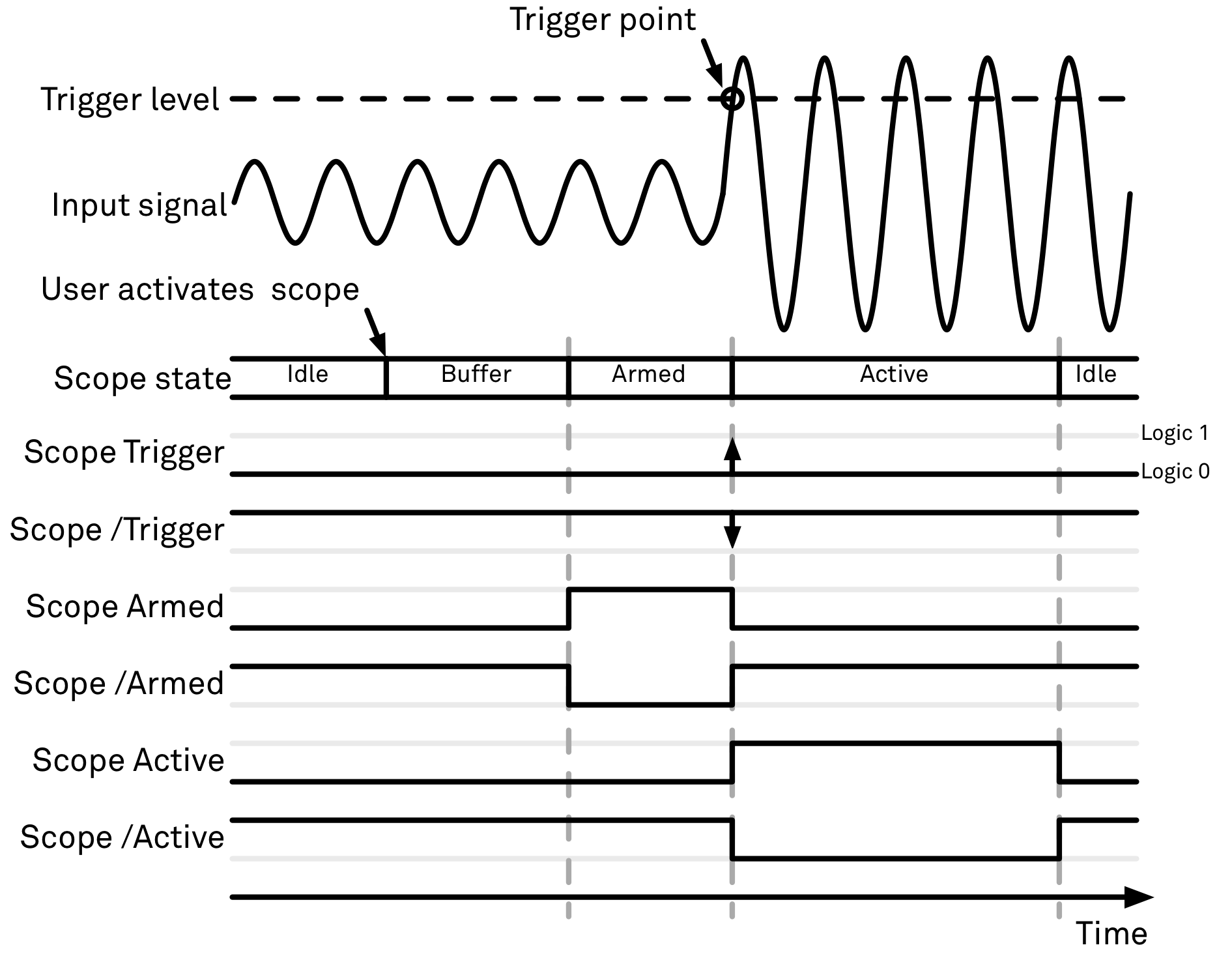
The Scope can be thought of as having a state, which changes over time. The state is shown below the input signal in the figure. When the Scope is completely inactive, it is said to be in the Idle state. When the user then activates the Scope, it will transition into a Buffer state. In this state the Scope will start to record the input signal. It will remain in this state until sufficient data has been recorded to fulfill the user requirement for recording data prior to the trigger point as controlled by the trigger Reference and Delay fields in the user interface. Once sufficient data has been recorded, the Scope will transition to the Armed state. In this state the Scope is ready to accept the trigger signal. Note that the Scope will continue to record data for as long as it is in the Armed state, and that if no trigger is defined, the Scope will simply pass straight through the Armed state. Once the input signal passes the Trigger level the Scope will trigger, and at the same time its state will change from Armed to Active. The Scope will remain in the Active state, where it also records data, until sufficient data has been recorded to fulfill the Length requirement configured in the user interface. Once enough data has been acquired, the Scope will transition back into the Idle state where it will wait for the time configured with the Hold-off time before it either starts the next measurement automatically (in case Run is active) or waits for the user to reactivate it.
The trigger source selector allows information about the Scope state to be reproduced on the Trigger Output in a number of ways. The signal that will appear on the output is shown with the six bottommost traces in the figure. Note that these traces are shown as digital signals with symbolic values of logic 0 and 1. These values will of course be actual voltages when measured on the device itself.
First, if Scope Trigger is selected then the trigger output will have a signal that is asserted, which means that it goes high, when the scope triggers, i.e. changes from the Armed to the Active state. The signal will normally have a very short duration and, therefore, it is shown with an arrow in the figure. The duration can be increased by means of the Width input field, which can be found next to the Output Signal selector on the DIO tab. If Scope/Trigger is selected, then the same signal will appear on the output, but it will simply be inverted logically.
Next, if the Scope Armed source is selected, the trigger output will be asserted as long as the Scope is in the Armed state. Again, this means that the Scope has recorded enough data to proceed with the acquisition and is waiting for the trigger condition to become satisfied. In this example, since a rising edge trigger is defined, the trigger condition becomes satisfied when the input signal goes from below the trigger level to above the trigger level.
Similarly, if Scope /Armed is selected, the trigger output will be asserted (i.e. at logic 1) whenever the Scope is in a state different from the Armed state. The same explanation holds for the remaining two configuration options, except here the trigger output is asserted when the Scope is in the Active state or when it is not in the Active state.
Functional Elements¶
For the Vertical Axis Groups, please see the table "Vertical Axis Groups description" in the section called "Vertical Axis Groups".
| Control/Tool | Option/Range | Description |
|---|---|---|
| FFT Window | Cosine squared (ring-down) | Several different FFT windows to choose from. Each window function results in a different trade-off between amplitude accuracy and spectral leakage. Please check the literature to find the window function that best suits your needs. |
| Rectangular | ||
| Hann | ||
| Hamming | ||
| Blackman Harris | ||
| Flat Top | ||
| Exponential (ring-down) | ||
| Cosine (ring-down) | ||
| Resolution (Hz) | mHz to Hz | Spectral resolution defined by the reciprocal acquisition time (sample rate, number of samples recorded). |
| Correction | ON / OFF | When Power is selected, it applies power correction to the spectrum to compensate for the shift that the window function causes. Power correction is useful for noise measurements to correct the noise floor. When Amp is selected, amplitude compensation is applied which corrects the peak amplitudes of coherent tones. |
| Absolute Frequency | ON / OFF | Shifts x-axis labeling to show the absolute frequency in the center as opposed to 0 Hz, when turned off. |
| Spectral Density | ON / OFF | Calculate and show the spectral density. If power is enabled the power spectral density value is calculated. The spectral density is used to analyze noise. |
| Power | ON / OFF | Calculate and show the power value. To extract power spectral density (PSD) this button should be enabled together with Spectral Density. |
| Persistence | ON / OFF | Keeps previous scope shots in the display. The color scheme visualizes the number of occurrences at certain positions in time and amplitude by a multi-color scheme. |
| BW Limit | Selects between sample decimation and sample averaging. Averaging avoids aliasing, but may conceal signal peaks. Channel 2 requires the DIG option. | |
| OFF | Selects sample decimation for sample rates lower than the maximal available sampling rate. | |
| ON | Selects sample averaging for sample rates lower than the maximal available sampling rate. | |
| Rate | 1.83 kHz to 3.75 MHz | Streaming rate of the scope channels. The streaming rate can be adjusted independent from the scope sampling rate. The maximum rate depends on the interface used for transfer. Note: scope streaming requires the DIG option. |
| Enable | ON / OFF | Enable scope streaming for the specified channel. This allows for continuous recording of scope data on the plotter and streaming to disk. Note: scope streaming requires the DIG option. |
| X Axis | Select the x-axis for xy-plot display mode. | |
| Time/Freq | The xy-plot mode is off. The x-axis is either time or frequency. | |
| Channel 1 | The xy-plot is enabled with the first channel used for the x-axis. | |
| Channel 2 | The xy-plot is enabled with the second channel used for the x-axis. |
For the Math sub-tab please see the table "Plot math description" in the section called "Cursors and Math".