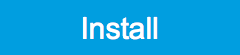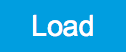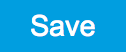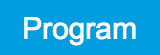| Serial |
1-4 digit number |
Device serial number |
| Type |
string |
Device type |
| FPGA |
integer number |
HDL firmware revision. |
| Digital Board |
version number |
Hardware revision of the FPGA base board. |
| Firmware |
integer number |
Revision of the device internal controller software. |
| Installed Options |
short names for each option |
Options that are installed on this device. |
| Install |
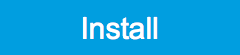 |
Click to install options on this device. Requires a unique feature code and a power cycle after entry. |
| More Information |
|
Display additional device information in a separate browser tab. |
| Upgrade Device Options |
|
Display available upgrade options. |
| Clock Source |
|
10MHz reference clock source. |
| Internal |
The internal 10MHz clock is used as the frequency and time base reference. |
| External |
An external 10MHz clock is intended to be used as the frequency and time base reference. Provide a clean and stable 10MHz reference to the appropriate back panel connector. |
| Index |
|
Select between factory preset or presets stored in internal flash memory. |
| Factory |
Select factory preset. |
| Flash 1-6 |
Select one of the presets stored in internal flash memory 1-6. |
| Load |
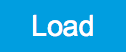 |
Load the selected preset. |
| Save |
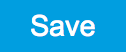 |
Save the actual setting as preset. |
| Erase |
 |
Erase the selected preset. |
| Busy |
grey/red |
Indicates that the device is busy with either loading, saving or erasing a preset. |
| Error |
|
Returns a 0 if the last preset operation was successfully completed or 1 if the last preset operation was illegal. |
| 0 |
Last preset operation was successfully completed. |
| 1 |
Last preset operation was illegal. |
| Error LED |
grey/red |
Turns red if the last operation was illegal. |
| Valid LED |
grey/green |
Turns green if a valid preset is stored at the respective location. |
| Presets |
|
Shows a list of available presets including factory preset. |
| 0 |
Factory default preset. The name of the factory default preset is given and can not be edited. |
| 1 |
Flash preset 1. The name of this preset can be edited. |
| 2 |
Flash preset 2. The name of this preset can be edited. |
| 3 |
Flash preset 3. The name of this preset can be edited. |
| 4 |
Flash preset 4. The name of this preset can be edited. |
| 5 |
Flash preset 5. The name of this preset can be edited. |
| 6 |
Flash preset 6. The name of this preset can be edited. |
| Default |
|
Indicates the preset which is used as default preset at start-up of the device. |
| Factory |
Select factory preset as default preset. |
| Flash 1-6 |
Select one of the presets stored in internal flash memory 1-6 as default preset. |
| Interface |
1. PCIe |
Active interface between device and data server. In case multiple options are available, the priority as indicated on the left applies. |
| MAC Address |
80:2F:DE:xx:xx:xx |
MAC address of the device. The MAC address is defined statically, cannot be changed and is unique for each device. |
| IPv4 Address |
default 192.168.1.10 |
Current IP address of the device. This IP address is assigned dynamically by a DHCP server, defined statically, or is a fall-back IP address if the DHCP server could not be found (for point to point connections). |
| Jumbo Frames |
ON / OFF |
Enable jumbo frames for this device and interface as default. |
| Static IP |
ON / OFF |
Enable this flag if the device is used in a network with fixed IP assignment without a DHCP server. |
| IPv4 Address |
default 192.168.1.10 |
Static IP address to be written to the device. |
| IPv4 Mask |
default 255.255.255.0 |
Static IP mask to be written to the device. |
| Gateway |
default 192.168.1.1 |
Static IP gateway |
| Save |
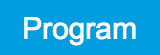 |
Click to save the specified IPv4 address, IPv4 Mask and Gateway to the device. Otherwise, the settings will be lost after power cycling the device. |
| Pending |
integer value |
Number of buffers ready for receiving command packets from the device. |
| Processing |
integer value |
Number of buffers being processed for command packets. Small values indicate proper performance. For a TCP/IP interface, command packets are sent using the TCP protocol. |
| Packet Loss |
integer value |
Number of command packets lost since device start. Command packets contain device settings that are sent to and received from the device. |
| Bandwidth |
numeric value |
Command streaming bandwidth usage on the physical network connection between device and data server. |
| Pending |
integer value |
Number of buffers ready for receiving data packets from the device. |
| Processing |
integer value |
Number of buffers being processed for data packets. Small values indicate proper performance. For a TCP/IP interface, data packets are sent using the UDP protocol. |
| Packet Loss |
integer value |
Number of data packets lost since device start. Data packets contain measurement data. |
| Bandwidth |
numeric value |
Data streaming bandwidth usage on the physical network connection between device and data server. |
| Program |
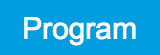 |
Program the specified WiFi settings to the device. |
| FW Load |
numeric value |
Indicates the CPU load on the processor where the firmware is running. |
| CPU Load |
numeric value |
Indicates the total CPU load on the machine where the data server is running. |
| CPU Temperature |
numeric value |
Indicates the temperature of the MF-internal CPU where the data server is running. |
| Memory Usage |
numeric value |
Indicates the total memory usage of the machine where the data server is running. |