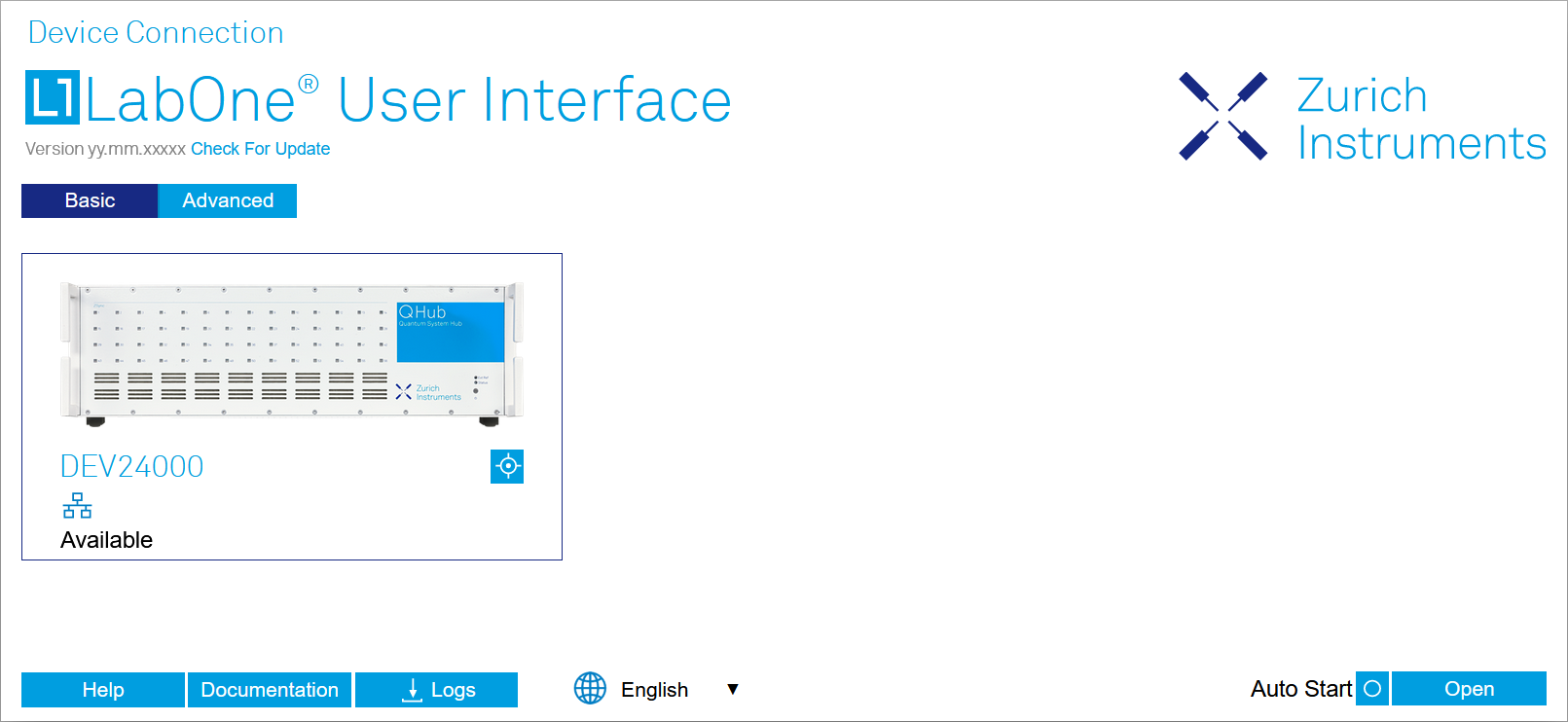Quick Start Guide¶
This page addresses all the people who have been impatiently awaiting their new gem to arrive and want to see it up and running quickly. Please proceed with the following steps:
-
Inspect the package content. Besides the Instrument there should be a country-specific power cable, a USB cable, an Ethernet cable and a hard copy of the user manual Getting Started
-
Check the Handling and Safety Instructions in Handling and Safety Instructions.
-
Download and install the latest LabOne software from the Zurich Instruments Download Center. Choose the download file that fits your computer (e.g. Windows with 64-bit addressing). For more detailed information see Software Installation.
-
Connect the Instrument to the power line. Turn it on and connect it to a switch in the LAN using the Ethernet cable.
-
Start the LabOne User Interface from the Windows Start Menu. The default web browser will open and display your instrument in a start screen as shown below. Use Chrome, Edge, Firefox, or Opera for best user experience.
-
The LabOne User Interface start-up screen will appear. Click the Open button on the lower right of the page. The default configuration will be loaded and the first signals can be generated. If the user interface does not start up successfully, please refer to Connecting to the Instrument.
If any problems occur whilst setting up the instrument and software please see the Troubleshooting at the end of this chapter.
The functional description of the LabOne User Interface Functional Overview provides a general introduction to the various tools and settings tabs with tables in each section describing every UI element. For specific application know-how, the blog section of the Zurich Instruments website will serve as a valuable resource that is constantly updated and expanded.
Note
QHub needs to warm up for 30 minutes after power-up. Do not lock to external reference clock or start triggering before it’s ready. The CLK LED on the bottom right of the LabOne user interface will turn green when the instrument is ready to use.